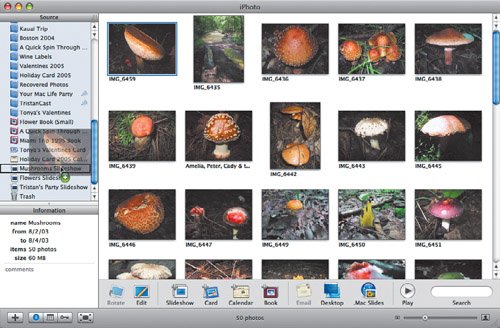Manipulating Slideshow Photos
| Whereas basic slideshows merely present the selected photos in the current sort order, saved slideshows give you more control. Use these instructions to add, remove, and rearrange photos in saved slideshows. To add photos to a slideshow:
To remove photos from a slideshow:
To rearrange photos in a slideshow:
Tips
|