Managing Documents in the Records Center
One of the most important aspects of a records management system is how easily it allows records managers to identify and mark documents that are required for an investigation, an audit, or litigation that involves the organization. For example, a financial audit might require that all documents pertaining to the financial state of the organization be produced for the past five fiscal years. If the policy applying to those documents set them to expire and be deleted after five years, the documents might start to be purged while the audit is ongoing. This policy would hamper the audit and possibly result in fines and penalties for the organization.
Placing a Hold on Documents
The Records Center site contains a Holds list that is used to place policy locks on sets of documents in the repository, preventing them from expiring or being deleted while on hold. When an item is placed on hold, all automated expiration policies are suspended for that item and users are prevented from deleting the item. Creating a hold involves creating a new item in the Holds list, as shown in Figure 10-11.
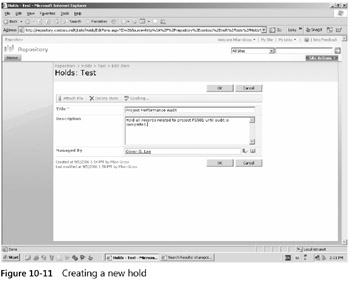
Figure 10-11: Creating a new hold
To create a new hold order, follow these steps:
-
Open the Records Center site.
-
On the quick launch bar on the left, click Holds.
-
Click the New button on the menu.
-
Enter the title and description, which will be used to identify the purpose of the hold. Optionally, in the Managed By section, enter the domain account of the user who is responsible for administering the hold. Click OK.
| Note | When you create a new hold, it initially has no documents associated with it. |
There are two ways you can apply an existing hold to a document. One way is to search for files using the Search For Items To Hold page and assign them all at once to the hold, as shown in Figure 10-12.
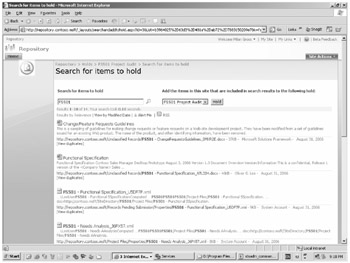
Figure 10-12: Searching for documents to hold
To search for files and assign them all at once, follow these steps:
-
From the Hold list, click Search For Items To Hold.
-
Enter a content keyword in the Search For Items To Hold text box, and then click the magnifying glass.
-
Review the search results to determine whether they correctly match the requirements for inclusion in the hold. If so, select the items to hold from the list on the right and then click the Hold button.
Alternatively, you can add individual documents to the hold one at a time, as shown in Figure 10-13.
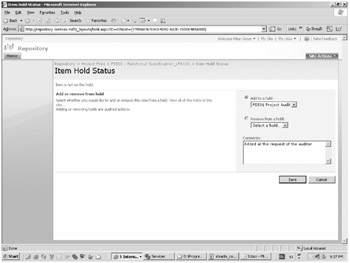
Figure 10-13: Adding individual documents to hold
To do this, follow these steps:
-
Click the drop-down list arrow for the document you want to place on hold, and select Manage Holds.
-
Select the option Add To A Hold, and from the drop-down list below that option, select the hold to associate the document with. Click Save.
Holds cannot be deleted like regular list items can. To delete a hold, SharePoint must guarantee that all documents associated with that hold are first released. Once SharePoint has released all the documents from the hold, it automatically deletes it from the Holds list.
To release a hold, follow these steps:
-
From the Holds list, click the hold you want to delete. This will open the View Properties page.
-
In the Hold Status section, click the Release Hold link.
-
On the Release Hold page, click Release Hold.
-
The hold now displays Pending Release in the Hold Status column.
Exempting a Document from Expiration Policy
Although placing a hold on a document is one way to prevent an expiration policy from purging a document, doing so also prevents users from deleting the document manually. If you only want to suspend the expiration policy on a single document without creating a separate hold, you can exempt the document from the policy. To do so, open the View Properties page from the document's context menu in the document library and click Exempt From Policy. This does not exempt the document from other policies, such as auditing or labeling.
Real World Designing a Records System Taxonomy
One of the challenges that large organizations face is mapping a traditional folder-based file plan to a SharePoint Server 2007 Records Repository implementation. Let's take a look at how we might approach this problem for a company with a file plan that covers over 100 record types that will be used throughout an estimated 300 site collections and in more than 1000 document libraries.
The company has an existing records management model in which files are classified by being placed into a specific folder within a hierarchical directory structure; the folder a document resides in determines its record type. The problem with the company's current system is that the company has no way to search the directory structure for metadata not contained within the document, such as the fiscal year to which the document applies and the client organization to bill the work to. For this purpose, the company has to maintain a separate database that tracks each document and includes metadata about the file.
For its SharePoint Server 2007 deployment, the company applied its folder-based file plan to content types and created a hierarchical classification system, taking advantage of inheritance as shown in Figure 10-14.
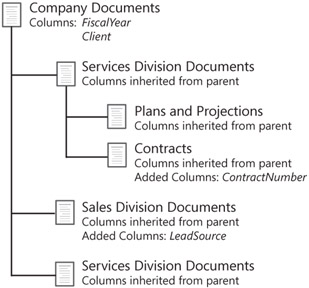
Figure 10-14: Content types taxonomy
The Company Documents content type is the parent type for all other documents in the organization and has two metadata columns in its definition that will be inherited by all child types. Each of the lowest tier documents, such as the ones under the Sales Division, will have customized templates assigned to the content type so that users can create new documents directly from the template and have the content type automatically associated with the file. By deploying the content types to every server as SharePoint Server 2007 features, they will become available in every Web application, and by creating custom site templates for each division, the appropriate content types will be made available in each site and document library.
EAN: 2147483647
Pages: 299