Reduce Your Curves
| [ LiB ] |
A lot of times, the things we draw are not so smooth and end up being fairly complex if we're not careful. Here's a way to minimize these problems.
Select any shape with a number of curves in it and go to Modify > Shape > Optimize (CTRL-ALT-SHIFT-C or CMD-SHIFT-OPT-C on Mac). This reduces the number of curves used, which results in smoother and less complex shapes. The major benefit here is a reduction in file size. Obviously you'd have to optimize many complex shapes to see huge savings, but if you're counting every byte, then add this to your list of optimizing techniques.
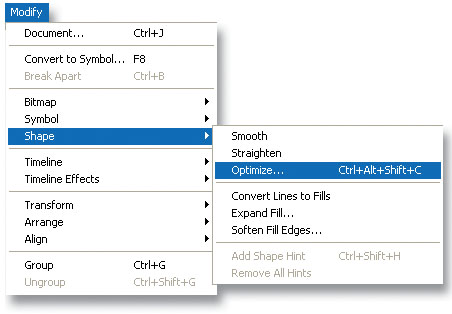
Checking "Use Multiple Passes" will repeat the process until no more optimization is possible. It's the same as doing it manually over and over.
As a warning, the higher you set the smoothing setting when optimizing, the less like the original outline your shape will look. Also, your results depend on the outline selected, but play with this one and see if it helps you create smoother and smaller movies.
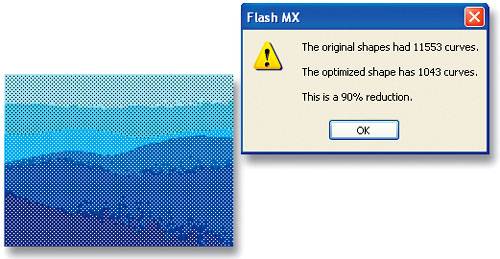
| [ LiB ] |
EAN: 2147483647
Pages: 300
- An Emerging Strategy for E-Business IT Governance
- Measuring and Managing E-Business Initiatives Through the Balanced Scorecard
- A View on Knowledge Management: Utilizing a Balanced Scorecard Methodology for Analyzing Knowledge Metrics
- Technical Issues Related to IT Governance Tactics: Product Metrics, Measurements and Process Control
- Governing Information Technology Through COBIT