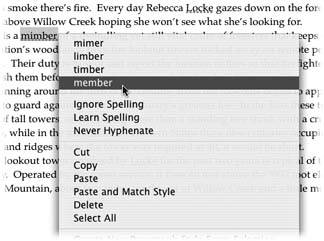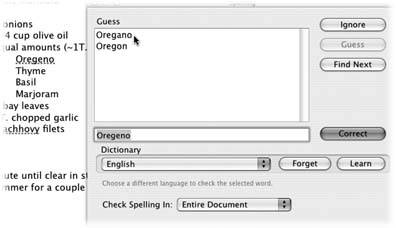Section 2.2. Spell Checking
One of the most apreciated features of the modern word processor is its ability to corect embarassing misspellings. Pages still can't tell an "its" from an "it's" or a "there" from a "their" or a "they're," but it certainly knows how to spell "appreciated," "correct," and "embarrassing."
You should make a spelling check the last stop before considering any document finished. Even if you're a spelling bee champion, typos affect everyone who's ever used a keyboard. In order to catch these gaffes, Pages makes use of OS X's system-wide spell checkerthe same one that operates in other Apple programs such as TextEdit, Stickies, Mail, iPhoto, and Keynote.
2.2.1. Check Spelling as You Type
If you'd like to catch misspellings right awayand also correct them the easiest wayyou'll appreciate Pages' ability to flag every misspelled word you type with a red underline. To turn this feature on, choose Edit  Spelling
Spelling  Check Spelling as You Type. The next time you peek into that submenu, you see a check mark in front of that item.
Check Spelling as You Type. The next time you peek into that submenu, you see a check mark in front of that item.
Now when you glance back at your screen after pounding out a sentence , paragraph, or page, you likely see several words underlined in rednot necessarily indicating you're a bad speller , just that those words aren't in the spelling dictionary. Control-click an underlined word to see the spell checker's guesses of correct spellings at the top of the pop-up menu (Figure 2-12). Choose the correct word and Pages makes the correction in your document.
Many of the words that Pages thinks are misspelled are actually perfectly spelled words and namesthey're just not in the dictionary. You can add correctly spelled words and names to the dictionary by Control-clicking the word and choosing Learn Spelling from the menu.
|
Another choice in the pop-up menu is Ignore Spelling. Choose this setting when you don't want that word flagged in the current document, but you don't want it added to the dictionary either. For example, if you're writing a story that contains some words in phonetic dialect , say, New Orleans Creole, you might want to choose Ignore Spelling for "dem," "ersters," and "Nawlins." But you wouldn't want these words to be "correct" when you create your next document that's not written in Creoleand you prefer to write "them," "oysters," and "New Orleans."
Once you've chosen to correct the word, Learn Spelling, or Ignore Spelling, Pages removes the red underline.
2.2.2. Check Spelling in the Document or Selection
If red underlines derail your creative train of thought, you can turn them off. Choose Edit  Spelling
Spelling  Check Spelling as You Type to remove the check mark in front of that menu item. The red lines vanish and you can turn your attention back to your plot. When youre again ready for instant spell checking, or to check a completed document, choose Edit
Check Spelling as You Type to remove the check mark in front of that menu item. The red lines vanish and you can turn your attention back to your plot. When youre again ready for instant spell checking, or to check a completed document, choose Edit  Spelling
Spelling  Check Spelling as You Type to turn the underlines back on.
Check Spelling as You Type to turn the underlines back on.
|
You can also choose to check spelling on the whole document or just a part of it, with the Spelling dialog box.
Place your insertion point where you'd like to begin spell checkingperhaps at the beginning of the documentand choose Edit  Spelling
Spelling  Spelling (or press -:). The Spelling dialog box appears and Pages begins comparing each of your words to those in its dictionary. It highlights the first misspelled word it finds and displays it in the Spelling dialog box (Figure 2-13).
Spelling (or press -:). The Spelling dialog box appears and Pages begins comparing each of your words to those in its dictionary. It highlights the first misspelled word it finds and displays it in the Spelling dialog box (Figure 2-13).
| WORKAROUND WORKSHOP Spreekt u Nederlands? |
| There are a couple of "gotchas" to the "select all" approach to creating a foreign-language document described above. First, footnotes, headers, and footers aren't included in a "select all" so you have to select them individually and change their language in the Text Inspector, too. Second, if you add a new page from the template via the Pages toolbar button or by choosing Insert You actually can't change the spelling language for all these parts of an entire document from within Pages. The spell checker uses the dictionary that matches the system language setting; Pages also uses this language for spell checking and creating new documents. You have to temporarily change the system language in order to create a full-blown foreign-language document. Here's how:
When you open the document you just created, it's an unconditionally Dutch document: body, headers, footers, footnotes, and new template pages. If you need such foreign-language documents regularly, consider saving this newly minted document as a template by choosing File |
Pages offers its recommendations in the Guess box. If you see the correct word, double-click it (or click once to select the word and then click Correct)Pages replaces it in the document and moves on to the next misspelling. The Ignore button skips this word for the rest of the document; the Learn button adds it to the dictionary. If you just want to skip over the word and move on to the next misspelling, press Find Next (or press ![]() -;).
-;).
If you don't see the correct word, you can make another attempt at its spelling, typing it into the field in the Spelling dialog box; then click Guess to see more recommendations.
If you accidentally add a word to the dictionary, or you suddenly realize that your boss's name you added is spelled with "ie," not "ei," type the word you added into the field and click Forget. (The Forget command only works for words you've addedPages won't allow you to remove words from its standard dictionary.)
2.2.3. Using Foreign-Language Dictionaries
The spell checker uses the dictionary that matches your Mac's system language setting. If you change that setting in System Preferences  International
International  Language, you also change the language for your menus and dialog boxes.
Language, you also change the language for your menus and dialog boxes.
Use the Dictionary pop-up menu to temporarily change to a different language dictionary if you run into the occasional foreign word while using the Spelling dialog box. When you move on to the next word, Pages switches back to its normal dictionary.
For larger amounts of foreign text, you can tell Pages to use a different dictionary. Surprisingly, language is actually a part of character formatting, and the control for it resides in the Text Inspector's More tab. Select a word, a paragraph or paragraphsor even the whole documentand make the change in the Language pop-up menu. Now the dictionary for the language you chose governs spell checking for that portion of the document, while the rest of the document uses the standard language dictionary.
EAN: 2147483647
Pages: 134