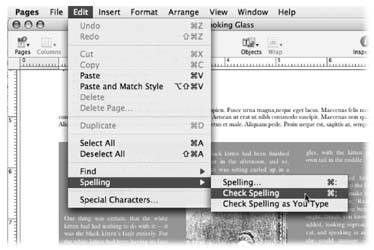About This Book
| Despite the many improvements in software over the years , one feature has grown consistently worse : documentation. With the purchase of most software these days, you don't get a single page of printed instructions. To learn about the hundreds of features in a program, you're expected to use online electronic help systems.
Actually, Apple does provide printed manuals for Pages and Keynote 2 in the iWork boxa pleasant surprise in this era of electronic documentation. But you'll quickly discover that despite the care Apple lavished on iWork to create a carefully designed, beautiful, and effective program, the effort spent on documentation leaves much to be desired. Although a huge step up from the minimalist electronic Help screens, these diminutive books are tersely written, offer very little technical depth, and lack useful examples.
The purpose of this book, then, is to serve as the manual that should have been in the box. In this book's pages, you'll find step-by-step instructions for using every Pages and Keynote 2 feature, including those you may not even have quite understoodlet alone masteredsuch as styles, hyperlinks , animations, charts , and so on.
This book's also designed to give you a thorough grounding in planning and pulling off effective presentations enhanced by Keynote. You'll find tips on analyzing your audience, outline planning, selecting projection and presentation equipment, becoming an effective presenter, and how to find out if you have achieved your goal. iWork '05: The Missing Manual is designed to accommodate readers at every technical level. The primary discussions are written for advanced-beginner or intermediate Mac owners . But if you're new to the Mac, special sidebar articles called Up To Speed provide the introductory information you need to understand the topic at hand. If you're an experienced Mac veteran, on the other hand, keep your eye out for similar shaded boxes called Power Users' Clinic. They offer more technical tips, tricks, and shortcuts for the experienced Mac fan. About the OutlineiWork '05: The Missing Manual , like iWork itself, is divided into two main parts , each containing several chapters:
At the end of the book, several appendixes await. The first two provide menu-by-menu explanations of every Pages and Keynote command; the others offer guidance in installing the program and upgrading from earlier versions, troubleshooting when the programs don't behave as they should, and where to find more iWork resourcesfor example, where to look for additional templates and themes. About |
|
The Very Basics
To use this bookand indeed to use a Macintosh computeryou need to know a few basics. This book assumes that you're familiar with a few terms and concepts:
-
Clicking . This book gives you three kinds of instructions that require you to use the mouse attached to your Mac. To click means to place the tip of the arrow cursor on something on the screen and thenwithout moving the cursor at allto press and release the clicker button on the mouse (or laptop trackpad). To double-click , of course, means to click twice in rapid succession, again without moving the cursor at all. And to drag means to move the cursor while pressing the button continuously.
When you're told to
 - click something, you click while pressing the
- click something, you click while pressing the  key (which is next to the Space bar). Such related procedures as Shift-clicking, Option-clicking , and Control-clicking work the same wayjust click while pressing the corresponding key in the lower corner of your keyboard.
key (which is next to the Space bar). Such related procedures as Shift-clicking, Option-clicking , and Control-clicking work the same wayjust click while pressing the corresponding key in the lower corner of your keyboard. -
Menus . The menus are the words at the top of your screen: File, Edit, and so on. (The
 at the top left corner of your screen is a menu, too.) Click one to make a list of commands appear, as though they're written on a window shade you've just pulled down.
at the top left corner of your screen is a menu, too.) Click one to make a list of commands appear, as though they're written on a window shade you've just pulled down. Some people click to open a menu and then release the mouse button; after reading the menu command choices, they click again on the one they want. Other people like to press the mouse button continuously as they click the menu title and drag down the list to the desired command; only then do they release the mouse button. Either method works fine.
-
Keyboard shortcuts . If you're typing along in a burst of creative energy, it's sometimes disruptive to have to take your hand off the keyboard, grab the mouse, and then use a menu (for example, to use the Bold command). That's why many experienced Mac fans prefer to trigger menu commands by pressing certain combinations on the keyboard. For example, in Pages or Keynote, you can press
 -B to produce a boldface word. When you read an instruction like "press
-B to produce a boldface word. When you read an instruction like "press  -B," start by pressing the
-B," start by pressing the  key; while it's down, press the B key, and then release both keys.
key; while it's down, press the B key, and then release both keys. -
Icons . The colorful miniature pictures that appear on your desktop and within folders are the graphic symbols that represent each program, disk, and document on your computer. If you click an icon one time, it darkens ; you've just highlighted or selected it, in readiness to manipulate it by using, for example, a menu command.
If you've mastered this much information, you have all the technical background you need to enjoy iWork '05: The Missing Manual .
About MissingManuals.com
At the missingmanuals.com Web site, you'll find news, articles, and updates to the books in this series.
But the Web site also offers a unique resource: a list of corrections and updates that have been made in successive printings of this book (to see them, click the book's title, then click Errata). In fact, you're invited and encouraged to submit such corrections and updates yourself. We'll also note such changes on the Web site, so that you can mark important corrections into your own copy of the book, if you like. In an effort to keep the book as up-to-date and accurate as possible, each time we print more copies of this book, we'll make any confirmed corrections you've suggested. Thanks in advance for reporting any glitches you find!
In the meantime, we'd love to hear your own suggestions for new books in the Missing Manual line. There's a place for that on the Web site, too, as well as a place to sign up for free email notification of new titles in the series.
Safari Enabled
When you see a Safari Enabled icon on the cover of your favorite technology book, that means the book is available online through the O'Reilly Network Safari Bookshelf.
Safari offers a solution that's better than e-books. It's a virtual library that lets you easily search thousands of top tech books, cut and paste code samples, download chapters, and find quick answers when you need the most accurate, current information. Try it for free at http://safari.oreilly.com.
EAN: 2147483647
Pages: 134
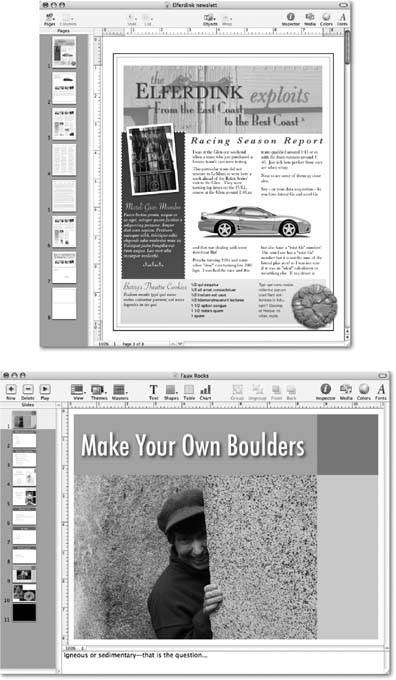
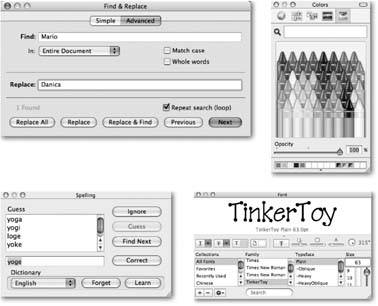
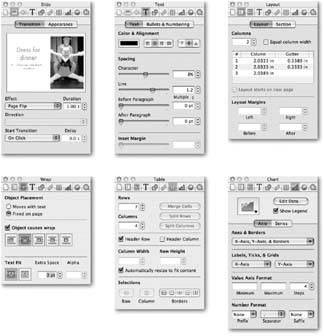
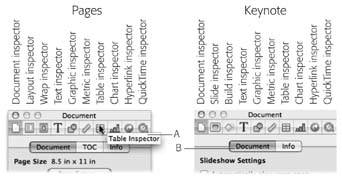
 Inspector to summon the little command center to your screen. Click any of the 10 buttons at the top of the window to change to a different inspector. Hold your arrow cursor over a button to reveal its name in a helpful pop-up box (A). Option-click a button to open that inspector in a new window. Many inspectors have tabs; click them to move between the different control categories (B).
Inspector to summon the little command center to your screen. Click any of the 10 buttons at the top of the window to change to a different inspector. Hold your arrow cursor over a button to reveal its name in a helpful pop-up box (A). Option-click a button to open that inspector in a new window. Many inspectors have tabs; click them to move between the different control categories (B).