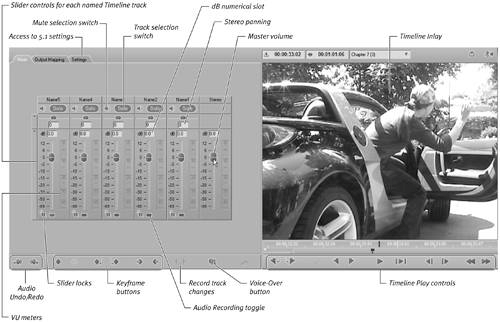Opening the Audio Editor
| The process of volume adjustment is identical for embedded and disbanded audio. Liquid Edition allows you to freely alter the audio of either display using a variety of tools that lets you set the pace of your own workflow. At the same time, you can visualize the volume settings by displaying a volume line on an embedded or disbanded clip. Totally rewritten for version 6, the Audio Editor is the heart and soul of audio editing in Liquid Edition. It's also remarkably simple to use.
To open the Audio Editor
|
EAN: 2147483647
Pages: 245
 Tip
Tip