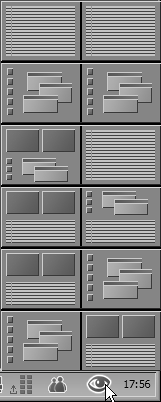The Storyboard Interface
| Liquid Edition has two main interfaces: the Timeline and the Storyboard. The default interface is the Timeline, but by swapping to the Storyboard, you can begin an assemble edit of your project. With most NLE programs with less sophisticated storyboard functions, you might be tempted to head directly to the Timeline after capture in order to start editing right away, especially when the storyboard seems like an extra step. However Liquid Edition's storyboard is much more efficient and an easier way to visualize the first step. And since you can drag and drop, or send the storyboard results directly to the Timeline, it's not an extra step after all. If you are serious about creating a project that is polished in appearance then the storyboard should be your next stage after you have captured or imported your footage. Users of dual-screen displays should read the information in the "Dual-Screen Users" sidebar as all the examples here are for a single-screen display. To open the Storyboard interface
|
EAN: 2147483647
Pages: 245



 Tip
Tip