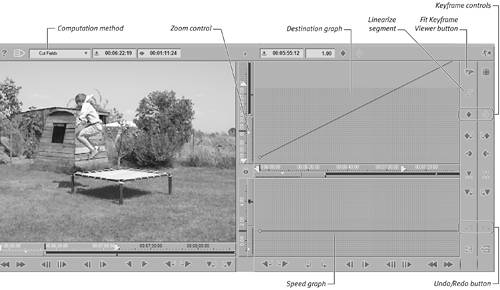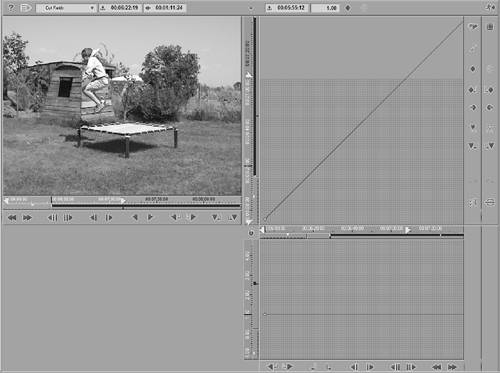Adding a Dynamic Timewarp
| Dynamic Timewarp, the more complex cousin of Linear Timewarp, was introduced in Liquid Edition version 5.5. Dynamic Timewarp is fully keyframable and you can use it to add a very professional look to your project by selecting at which point a clip should increase or decrease its speed. However, using it is much more complex than using Linear Timewarp. As a result, you need to spend a great deal more time learning how it works.
To add a Dynamic Timewarp filter
|
EAN: 2147483647
Pages: 245
 Tip
Tip