Editing a Linear Timewarp
Figure 9.70. Click the purple dotted line to edit a Linear Timewarp, not add another one.
You can edit a Linear Timewarp to tweak any of the settings you find in the Add Timewarp dialog, but make sure you're editing the filter and not asking Liquid Edition to add another Linear Filter on top of the one that already exists. Timewarp doesn't stack particularly well, which leads to strange results and possibly some green flashes on the screensomething you will be keen to avoid. To edit a Linear Timewarp
|
Pinnacle Liquid Edition 6 for Windows
ISBN: 0321269160
EAN: 2147483647
EAN: 2147483647
Year: 2003
Pages: 245
Pages: 245
Authors: Paul Ekert
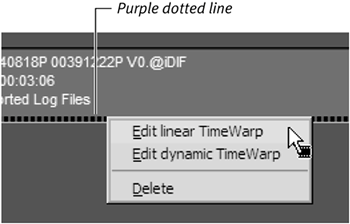
 Tips
Tips