Chapter 80. Creating HTML Documents
| Developing a Web site means creating HTML documents. HTML stands for Hypertext Markup Languageit's the computer language that describes the content of a Web page.
HTML documents are actually just text files. You don't need any software more advanced than a text editor to create them. Where do you get a text editor? You have one already, even if you don't realize it. Microsoft systems come with a program called Notepad, which you launch by choosing Start
What separates HTML documents from other kinds of text files is the inclusion of tags, or HTML keywords that identify the structure of the text inside the file. Structure is technical jargonit means, quite simply, what kind of element the text happens to be, such as a paragraph, a heading, or the name of an image file. You can say that an HTML tag identifies a piece of text as a specific element on your Web page.
Say your HTML file contains a line of text: Take my wife. Please. The HTML tags tell the browser what kind of text it is. To make the text a paragraph, add the paragraph tag, like so: <p>Take my wife. Please.</p> The paragraph tag, like most HTML tags, comes in two parts: the opening tag (<p>), which marks the beginning of the paragraph, and the closing tag (</p>), which marks the end of the paragraph. When the browser sees the paragraph tag, it understands that the text inside it is supposed to be a paragraph, and it displays the text in its built-in paragraph style, as in Figure 80.1. Figure 80.1. Mark up a piece of text as a paragraph, and the browser displays the text in paragraph style.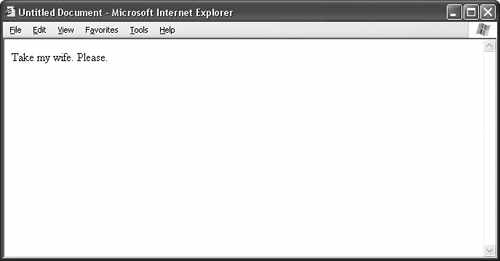 It stands to reason, then, that if you change the tag, you change the structure of the text. And if you change the structure of the text, maybe the browser displays the text differently. Replace the paragraph tag with the first-level-heading tag: <h1>Take my wife. Please.</h1> and the browser displays the text as a first-level heading instead of a paragraph, as in Figure 80.2. Figure 80.2. Change the paragraph tag to a heading tag, and the browser changes the appearance of the text.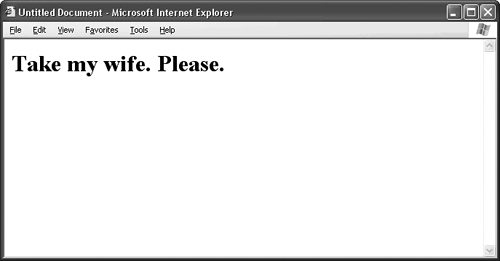
No matter how advanced, complex, or sophisticated your HTML document becomes, the tags work the same way. They identify the structure of the text, which the browser interprets according to its built-in styles. HTML documents have two distinct sections:
You mark off the sections with the head and body tags, like so: <head> <!-- The head section goes here. --> </head> <body> <!-- The body section goes here. --> </body> Go back to the earlier example with the bad punch line. Since you want the browser to display this text inside the document window, it goes inside the body section of the page: <head> <!-- The head section goes here. --> </head> <body> <p>Take my wife. Please.</p> </body> To add more content to the page, add more text to the body section: <head> <!-- The head section goes here. --> </head> <body> My Favorite Jokes We could talk about women. <p>Take my wife. Please.</p> </body> Don't forget to identify the new content with the proper tags: <head> <!-- The head section goes here. --> </head> <body> <h1>My Favorite Jokes</h1> <p>We could talk about women.</p> <p>Take my wife. Please.</p> </body> You're now well on your way to creating the My Favorite Jokes Web page. Notice that the heading of the pageMy Favorite Jokesappears inside the body section of the page, which means that the browser displays this text inside the document window. If you want to make My Favorite Jokes the official title of your page as well, you need to add this text to the head section of the page, between title tags: <head> <title>My Favorite Jokes</title> </head> <body> <h1>My Favorite Jokes</h1> <p>We could talk about women.</p> <p>Take my wife. Please.</p> </body> The title of your page doesn't have to match the heading. You can title the page anything you like: <head> <title>My Humor Site: The Jokes Page</title> </head> <body> <h1>My Favorite Jokes</h1> <p>We could talk about women.</p> <p>Take my wife. Please.</p> </body> As a finishing touch, put the entire page inside opening and closing html tags. These tags are just a courtesy to the browser, to let it know that the page is an HTML document: <html> <head> <title>My Humor Site: The Jokes Page</title> </head> <body> <h1>My Favorite Jokes</h1> <p>We could talk about women.</p> <p>Take my wife. Please.</p> </body> </html> The entire document, from top to bottom, looks something like Figure 80.3 in a browser. So it's not much to look at. Who cares? The important thing is that you're learning how to write HTML code. Many Web designers got their start this way. Figure 80.3. Your completed My Favorite Jokes page looks like this in a browser.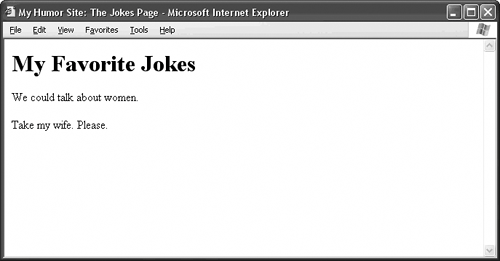 |
 All Programs
All Programs