Manipulating Axes
If you're not happy with the axes Excel gives you, or if you just want to explore your options, select the chart, click the Layout tab under Chart Tools, and then click Axes in the Axes group. Excel then asks you to specify which axis you want to modify (the number of choices varies by chart type). If you're a veteran of earlier versions, you'll notice that, in this context at least, axes are no longer called category and value. Instead, Excel uses the more commonplace descriptions horizontal and vertical. You'll still see axes described as primary when there are no secondary axes, but that's because it's possible for a two-axis chart to acquire one or more additional axes (see "Assigning a Series to a Secondary Axis" on page 653). After you have pointed to the axis you want to tailor, the tailoring menu appears. Here, for example, is what you would see for the vertical axis of the chart shown in Figure 19-1:
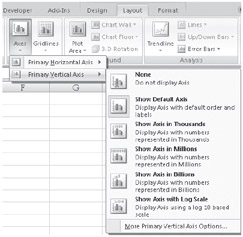
| Note | It's still important to understand the distinction between category and value axes, because those terms remain in use in other parts of the charting interface. A value axis is one that is scaled numerically. Value axes are generally vertical (except in bar charts, which are essentially column charts turned 90 degrees), but in an XY (scatter) chart, both axes are value axes. A category axis (horizontal except in the case of bar charts) is delineated either by labels that have no numeric significance or by dates. For more about axes, see "Working with Axes" page 642. |
Note that the scaling-factor options (thousands, millions, billions) and the log-scaling option are not mutually exclusive. So, for example, if you choose Show Axis In Thousands and then subsequently choose Show Axis With Log Scale, Excel maintains the scaling by thousands and also switches from an arithmetic to a logarithmic scale.
| Note | Other scaling factors are also available. See "Applying a Scaling Factor" page 645. |
Axis options for a category axis, such as the horizontal axis in Figure 19-1, are quite different:
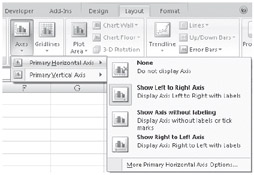
In this case, you can reverse the order of the data points-for example, to show the highest-performing salespeople in Figure 19-1 on the right instead of the left-without changing the sort order of the source data. You also have the option of dispensing with axis labels altogether.
For all axis types-horizontal, vertical, or depth (the third axis on a three-dimensional chart), many more options are available than appear in the drop-down list. For example, you can change the format used for numeric axis labels or restrict an axis to a particular numeric range. If your axis is scaled by units of time, you can change the time interval at which labels appear, and so on. All these additional choices are accessible via the item at the bottom of the axis menu-the one that begins with More (More Primary Axis Options, for example)-and will be discussed in detail in Chapter 20.
EAN: 2147483647
Pages: 260