3.4 Performance console
|
| < Day Day Up > |
|
The correct long-term functioning of any complex system, including an Exchange system, cannot be assumed. The Exchange administrator must monitor the performance of Exchange services to ensure that they are functioning as expected.
Windows comes with an MMC Performance console, and it should be used on each server to monitor Exchange services and certain Windows system resources that can impact Exchange (Figure 3.8). Each of the Windows and Exchange service components have counters that can be monitored. These include counters such as I/O utilization, CPU utilization, number of messages in the Message Transfer Agent queue, number of messages in the private and public store queues, available disk space, virtual memory usage, number of network packets transmitted per second, page file usage, and processor utilization. The performance counters allow you to create charts and reports that show critical information related to performance, capacity, and security.
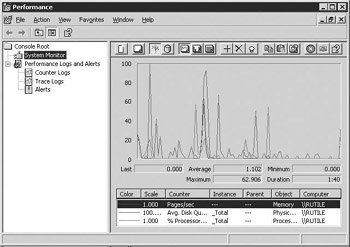
Figure 3.8: Performance console
From within Exchange, you can simultaneously monitor specific Exchange server services on one or more of the systems you administer. Performance monitoring indicates whether the Exchange services are performing as expected and warns you about excessive queue lengths, processing delays, and other problems that may require your attention.
The Performance console includes the following options that can be used depending on your needs:
-
Real-time chart display. You can monitor performance data in realtime in the right pane. You can select multiple objects to monitor and then add multiple counters for each object. Each counter appears as a different colored graph line in the chart.
-
Logs. To monitor performance trends, you can store data in logs for later review and analysis. You can analyze the logged data later and make adjustments to ensure that messages continue to be processed in a timely manner. The log function uses the same performance counters as the chart display. You can specify the interval for collecting the performance data. You can also export the data to spreadsheets or databases for more complex analysis.
-
Alerts. In addition to charts and reports, you can configure the Performance console to send notifications when monitored values exceed thresholds that you specify.
Chapter 11 includes recommendations on which counters to use.
You can launch the Performance console from the Windows Start menu by selecting All Programs →Administrative Tools →Performance.
|
| < Day Day Up > |
|
EAN: 2147483647
Pages: 128