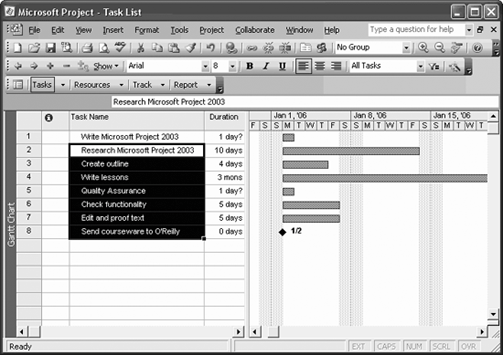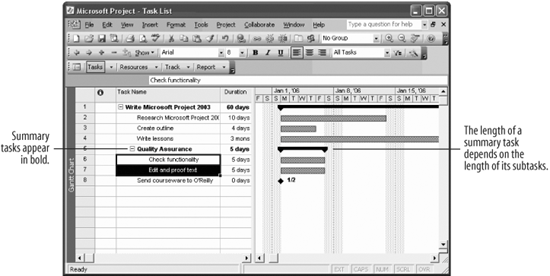Lesson 2.5. Organizing Tasks into Phases Figure 2-5. Selecting subtasks 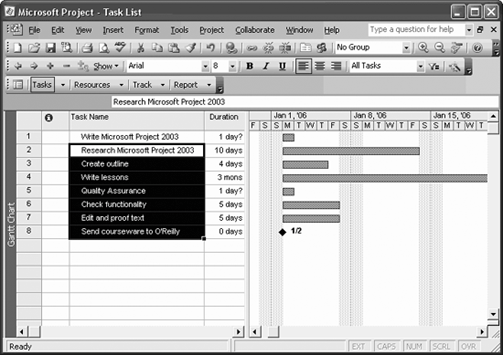
Figure 2-6. The task list with summary tasks and subtasks in Gantt Chart view. 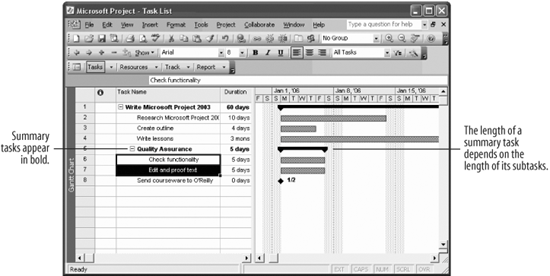
The more tasks you have in a project, the more confusing things can become. Therefore, it's helpful to organize your tasks into phases, or groups of related tasks. In Project, phases are grouped by summary tasks. Tasks underneath the summary tasks are called subtasks. By organizing the tasks into phases, it's easier to tell how the tasks are related to each other. Project calculates the duration of a summary task by the duration of its subtasks. So if you change information in your subtasks, the duration of your summary task will change. Click the Research Microsoft Project 2003 task. Then, press and hold down the Shift key and select the Send courseware to O'Reilly task. The tasks are selected, as shown in Figure 2-5. These tasks will be subtasks of the summary task, "Write Microsoft Project 2003."
Note: You can also click and drag to select multiple tasks at a time.
A summary task is created when its subtasks are indented below it. Click the  Indent button on the Formatting toolbar. Indent button on the Formatting toolbar. Task 1, "Write Microsoft Project 2003," becomes a summary task, and tasks 2 through 8 become subtasks.
Note: The level of a task's indentation tells you whether it's a summary task or a subtask.
You can also nest summary tasks within summary tasks. Select the Check functionality task. Then, press and hold down the Shift key and select the Edit and proof text task. Click the Indent button on the Formatting toolbar. Tasks 6 and 7 become subtasks of the Quality Assurance summary task. Your task list should look similar to Figure 2-6. Notice that the summary task bars appear in black and extend as far as the longest subtask.
Organizing your tasks into phases is pretty intuitive. If you want to hide the subtasks under a summary task, click the collapse button next to the summary task or click the Hide Subtasks button on the Formatting toolbar. If you want to view the subtasks again, click the expand button next to the summary task, or click the Show Subtasks button on the Formatting toolbar. QUICK REFERENCE TO CREATE A SUMMARY TASK: UNDER THE SUMMARY TASK, SELECT THE TASKS YOU WANT TO USE AS SUBTASKS. CLICK THE INDENT BUTTON ON THE FORMATTING TOOLBAR.
TO VIEW THE SUBTASKS OF A SUMMARY TASK: 
|
|