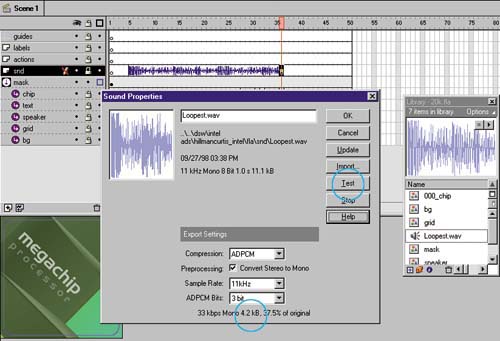| Sound adds a lot to Flash movies but, like bitmaps, sound can create very large files for even the shortest amount of time. In the highly restricted environment of online advertising, almost every media asset must be optimized, balancing file size and quality. Flash has excellent compression capabilities, but you must take the time to use them to get the best overall effect. (Chapter 7 goes deeper into third-party tools and techniques for audio editing and enhancing.) compressing audio in Flash You can compress audio in two places in Flash. First, you can set the overall compression defaults through the Publish Settings feature, accessed via File > Publish Settings, which applies a global compression to the sounds in your movie. This is a good choice if you have one sound, or several sounds from the same source. Second, you can optimize each file independently through the Sound Properties dialog accessible from the Library. This is good if you have many different sounds, because you can vary the compression for optimal file size and audio quality. I'll use the latter method for this file. -
Double-click on the sound in the Library to open the Sound Properties dialog. You can also select the sound and then choose the Information symbol along the bottom of the Library. -
In the Sound Properties dialog, shown in figure 03:28, note the current compression settings and file size displayed next to the waveform image. You can test the audio qualitywhat the audio sounds like at this compressionby clicking the Test button.
Figure 03:28. 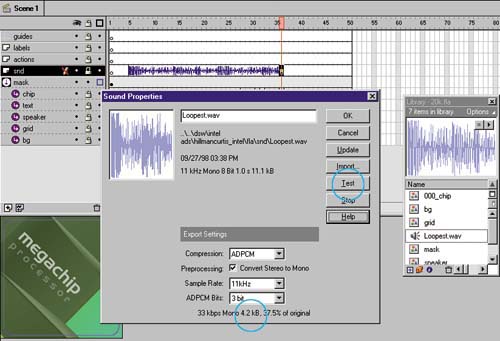
-
From the Export Settings Compression drop-down list, select ADPCM. Why ADPCM? Normally I would reserve ADPCM for short sound effects and use the far superior MP3 compression for music and voice-overs. However, my client specified that this file needed to be compatible with the Flash 3 player, and MP3 compression is available only with the Flash 4 player. -
Select the Test button to hear your sample with the current settings. -
If desired, select the Convert Stereo to Mono option. Unless you're using a stereo effect, such as panning from left to right, select this option. Converting to mono reduces your file size. -
Select a lower Sample Rate and/or lower ADPCM Bits. -
Select the Test button again to judge the acceptability of the sound using the new compression settings. -
Try different compression settings until you find the one with the smallest file size that maintains an acceptable quality. Click OK when you're done.  |