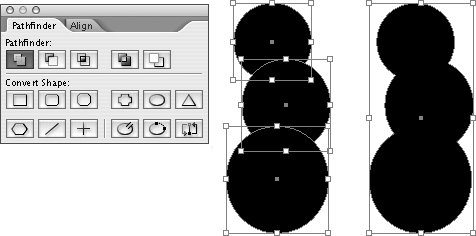Section 50. Creating Complex Shapes
#50. Creating Complex ShapesWhile the Pen tool is the only tool that lets you draw complex shapes, InDesign offers a handy palette that lets you create complex shapes from two or more basic shapes. When multiple objects are selected, the Pathfinder palette (Window > Object & Layout > Pathfinder) provides five options for creating a single shape that's generated from the selected objects. The results you get from the Pathfinder options depend on the stacking order of the selected objects. If you don't get the results you want, use the Arrange commands (Object > Arrange) to adjust the stacking order. Here's a brief explanation of the Pathfinder options:
Figure 50a. The Add button combines multiple objects into a single object.
Figure 50b. In this example, the Subtract option in the Pathfinder palette generated the shape on the right by "punching out" several circles from a square black background frame (center).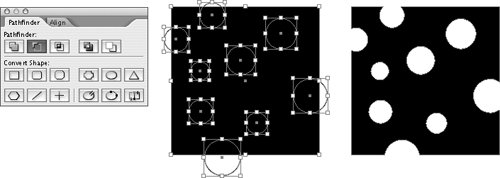 Figure 50c. The Intersect button creates an object from overlapping areas.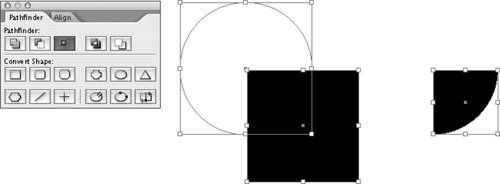 Figure 50d. The Exclude Overlap button creates an object from areas that don't overlap.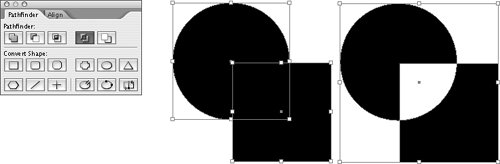 Figure 50e. The Minus Back button removes the background objects from the frontmost object.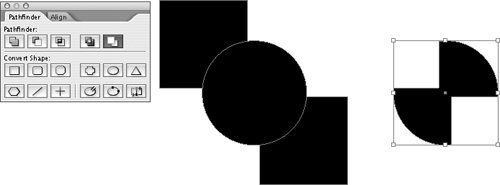 The five Pathfinder options are also available as commands in the Object menu (Object > Pathfinder).
|
EAN: 2147483647
Pages: 142
- Chapter I e-Search: A Conceptual Framework of Online Consumer Behavior
- Chapter VII Objective and Perceived Complexity and Their Impacts on Internet Communication
- Chapter X Converting Browsers to Buyers: Key Considerations in Designing Business-to-Consumer Web Sites
- Chapter XI User Satisfaction with Web Portals: An Empirical Study
- Chapter XVII Internet Markets and E-Loyalty