Section 14. Adding Metadata to Documents
#14. Adding Metadata to DocumentsMetadata is information stored with a file that helps you track who created it, what it's for, and what's in it. Metadata is particularly useful as search criteria when using Adobe Bridge to manage filesfor example, you can save keywords with documents and then search for documents containing those keywords. While metadata can be extremely detailed and powerful, you can customize it to your workflow so you're only storing the metadata you actually need. For example, you can limit your use of metadata to simply saving the name of a file's creator with it. Or, you can extend the use of metadata to include copyright information, keywords, details about the source of imported text and graphic files, and much more. To store metadata with the active document, choose File > File Info. Use the File Info dialog box (Figure 14) to save categories of information with the document. In the Description panel, you can fill in any of the fields that might be helpful to you in locating the document or tracking its information.
Figure 14. The Description panel in the File Info dialog box lets you save metadata with a document, including keywords and copyright information.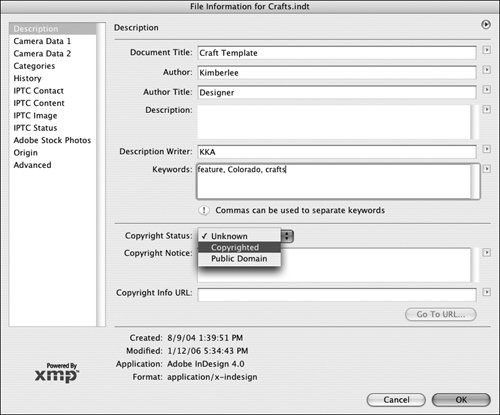
Tip For consistency, if you have saved information with files before, you can choose that information from menus to the right of the fields. For example, you can choose keywords from a list to make sure you're using the same words each time. To display other panels of information in the File Info dialog box, click options in the list at left. The remaining panels let you track the source of imported images and text files, including content from news sources. The Advanced panel lets you import, export, and append metadata. |
EAN: 2147483647
Pages: 142
- Article 310 Conductors for General Wiring
- Tables 11(A) and 11(B)
- Notes for Tables 12(A) and 12(B)
- Example No. D5(b) Optional Calculation for Multifamily Dwelling Served at 208Y/120 Volts, Three Phase
- Example No. D8 Motor Circuit Conductors, Overload Protection, and Short-Circuit and Ground-Fault Protection