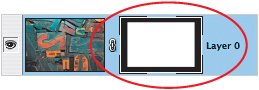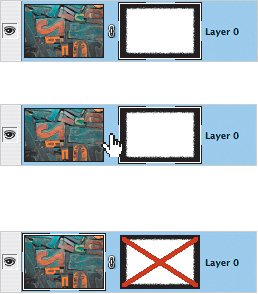Working with Layer Masks
| It's important to remember that once you've added a layer mask, you'll have two elements you can work with: the layer itself or the mask. You simply have to make sure that you click on the appropriate thumbnail in the Layers palette (look for the black border around the thumbnail to indicate that it is selected). To edit the layer mask, you "paint" with black, white, or shades of gray. This can be done using the Brush tool, by making a selection and filling it with color, or painting with the Gradient tool. You can also apply filters to the mask that will in turn affect the areas that are hidden or shown.
By default, the layer and its layer mask are linked (as indicated by the Link icon between the two thumbnails in the Layers palette). This means that when you have either one selected and you use the Move tool to click-and-drag, both the layer and the mask will move together. You may also choose to unlink the mask from the layer (by clicking on the Link icon to remove it) so that you can move the layer independently from its mask. At any time, you can re-link the layer and the layer mask by clicking between the two thumbnails. 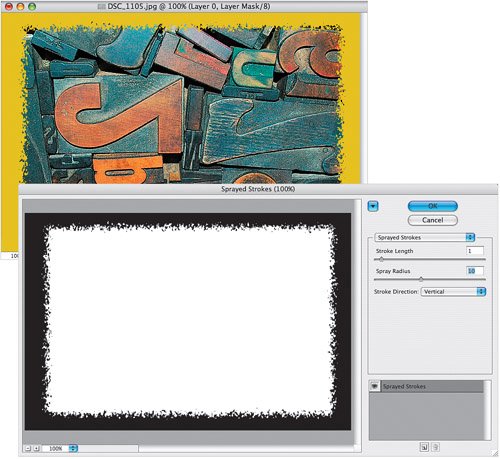 Some techniques in this book will call for you to paste pixels onto an existing layer mask, which requires an extra step. That is, if you simply copy some pixels and then paste, a new layer will be created. In order to paste onto an existing layer mask, you'll have to view the mask rather than the layer. You do this by pressing-and-holding the Option key (PC: Alt key) as you click on the layer mask thumbnail. Then the Paste command will indeed paste onto the mask (rather than creating a new layer). If you want to view a layer without the effect of its mask, press-and-hold the Shift key, click on the layer mask thumbnail, and the layer mask will be hidden (indicated by the big red X). To make the layer mask take effect again, just click on the mask thumbnail.
|