The Six Prefabs
When creating your geometry in the RF level editors, you are given the choice of several predefined geometric shapes to use as building blocks. These building blocks are called brushes.
The six prefabs available are:
-
Cube
-
Sphere
-
Cylinder
-
Stairs (or ramp)
-
Cone
-
Arch
Adding Prefabs to Your Map
Each prefab can be customized, or tailored to your specific needs. To do so, enter Template Select mode by either right-clicking on one of the wireframe viewports and choosing Template Select mode, by using the menus Mode, Template Select, or by hitting the T keyboard shortcut. The editor is pretty slick this way, providing nice common sense keyboard shortcuts for common actions.
| Note | If you can’t switch to the Template Select mode, make sure you don’t have any of the action tools enabled, such as Move, Rotate, or Resize. |
Once you are in Template mode, click on the desired template (one of the six in the previous list). We’ll start with a nice simple cube. When added, the default cube looks like Figure 28.3.
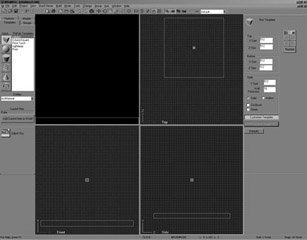
Figure 28.3: The default cube added to the editor.
Many first room tutorials use a simple hollow box and go from there, but we’re going to try to get you started in a different manner by getting you to create the walls from separate brushes. Hollow brushes don’t render as fast as solid brushes, and there are potential rendering issues that you may run into with hollow and cut brushes; avoid at all costs, unless absolutely necessary. This brings us to the next step—customizing our prefabs.
EAN: 2147483647
Pages: 168