THE WINDOWS NT START-UP PROCESS
In order to support and troubleshoot the Windows NT operating system, it is very important to understand the Windows NT boot sequence and what really happens behind the scenes before the Windows NT GUI appears.
The following steps detail the Windows NT start-up process:
-
When you push the power button on your system unit or select “Restart the computer?” from the Shut Down Windows menu, the system BIOS executes the POST (Power-On Self-Test).
-
The BIOS then looks to load the MBR (Master Boot Record), which is located on the hard disk. The MBR, which is actually a small program, is used to locate the active partition on the hard drive, which holds the operating system’s boot sector.
-
The MBR runs the operating system program boot instructions, which are located in the boot sector.
-
The file Ntldr (NT Loader) that is stored in the root directory of the system partition (C:\) is executed. Ntldr is the first Windows NT operating system file loaded during the start-up process. It is the main file used to see that the OS boot process is carried out properly. It can be compared to the IO.SYS file that is utilized with Windows 9x.
-
Ntldr changes the operating system processor mode from Real Mode to 32-bit mode. This allows a 32-bit file system to be loaded. Keep in mind that Windows NT is a 32-bit operating system. In order for Ntldr to read both FAT and NTFS, the processor mode must be altered to run in 32-bit mode.
-
Ntldr reads the BOOT.INI file, which displays a choice of operating system boot-up options to the screen. By default, the choices are:
-
Windows NT Workstation Version 4.00 (or Windows NT Server if installed)
-
Windows NT Workstation Version 4.00 [VGA mode]
These options display for a default of 25 seconds. If you do not choose an option, the system will boot to the option that is selected in the System Startup section of System Properties in the Windows NT Control Panel (Figure 25.1). As shown in Figure 25.1, you can change the amount of time that the System Startup menu list is displayed. You can also change the location of where the MEMORY.DMP file stored if a “STOP” error occurs during system startup. Please note that the MEMORY.DMP file is stored in the system root by default.
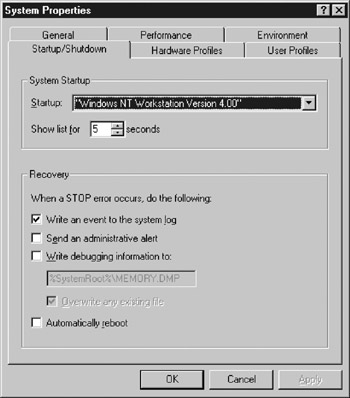
Figure 25.1: The Startup/Shutdown tab of the System’s Properties window. -
-
If the option to boot into “Windows NT Workstation (or Server) Version 4.00” was chosen in the previous step, Ntldr will call on the program Ntdetect.com to gather information on hardware that is connected to the OS. This information will later be loaded into the Windows NT Registry. If another option was chosen in step 6, such as an option to boot into DOS or Windows 9x (assuming that a dual boot scenario was created), Ntldr will call on the file Bootsect.dos to handle the responsibility of loading alternative operating systems.
-
In this step, Ntldr reads the system archive that is located in the Windows NT Registry for all hardware devices and associated drivers. Ntldr also loads the files NTOSKRNL.EXE and HAL.DLL. Ntoskrnl is known as the Windows NT kernel. It resides in main memory at all times after it is loaded. It is the core or central module of the Windows NT operating system, and is responsible for memory management and all tasks associated with the OS. The Windows NT Hardware Abstraction Layer (HAL) is a device-level layer of code that allows programs for the operating system to be utilized without the overhead of APIs. The HAL is a required operating system component that provides a seamless connection from the Windows NT kernel to hardware devices.
-
Ntldr hands complete control of the operating system over to Ntoskrln. This completes the start-up process.
Resolving Nt Boot Issues
Many things can cause Windows NT Server or Windows Workstation to boot up improperly, including incorrectly configured IRQ and I/O settings, problems with NTLDR, and important system files being deleted or overwritten. Following are some of the most common boot issues and the proper methods of troubleshooting or resolving them.
-
If you can’t boot into your Windows NT operating system, you should always first attempt to use the “Last Known Good Configuration” option on start-up. You can initiate this option by pressing the space bar when you see the “Last Known Good Configuration” option displayed at start-up. As stated earlier, when you choose this option on start-up, the system attempts to restore the last good operating system configuration load. This option is not useful if you have already booted into a configuration that is corrupt.
-
If you receive the error message “Boot could not find NTLDR. Please insert another disk.” on start-up, it is advisable to run the ERD process. The ERD process restores important system files. In order for Windows NT to boot properly, the files NTLDR, BOOT.INI, and NT DETECT.COM must be located in the root directory of the system partition.
Note NTLDR, BOOT.INI, and NT DETECT.COM are the same three files that must be on a Windows NT boot disk in order for it to be bootable.
-
If you receive an error message stating that Windows NT could not start because the file NTOSKRNL.EXE could not be found, it will be necessary to install a backup copy of this file from the ERD.
EAN: 2147483647
Pages: 390