Setting up an E-mail Account
When you decide that Gmail is the e-mail program for you, there are a few things you need to check to be certain that you are ready for a Gmail installation. After that, getting started with Gmail is quite simple.
What you need to get started
Gmail is a Web-based program, so it is not necessary to install any new software on your computer. If you can access the World Wide Web using one of the more popular Web browsers, you already have everything it takes. No other software setup is required. You need one of the following Web browsers installed on your computer to get started.
-
Microsoft Internet Explorer version 5.5 or greater for use only on a Windows computer
-
Netscape version 7.1 or greater
-
Mozilla version 1.4 or greater
-
Mozilla Firefox version 0.8 or greater
-
Safari version 1.2 or greater for use only on a Macintosh computer
If you do not already have one or more of these programs installed on your computer please refer to the Resources Section of this book for more information about where to download one of these programs.
Signing up
There are presently two ways to sign up for a Gmail account. You either need an invitation to sign up for Gmail from someone that currently has a Gmail account or sign up by having Google send an invitation to your cell phone as a text message. When someone sends you an invitation, click the invitation link in the e-mail you receive. When messages come as text messages on your cell phone, you are provided an Invitation Code, which you enter on the Gmail signup page (https://www.google.com/accounts/SmsMailSignup2).
When you click the I’m ready - show me my account link displayed in Figure 19.1, the next page appears, which lets you know that you can now chat using Google Talk while using Gmail. On this page, notice an important selection for setting up the Google Talk feature within Gmail. Select between saving your chat history and not saving your chat history. If you are concerned about others discovering the content of your chats it’s recommended that you select the Don’t save chat history option. By default, the Save chat history option is selected. If keeping a record of your chats is important choose the Save chat history option. Remember, your chat history is indexed by the Google Desktop program when you have that installed. This easily gives you access to your chat through keyword searches from the Google Desktop software.
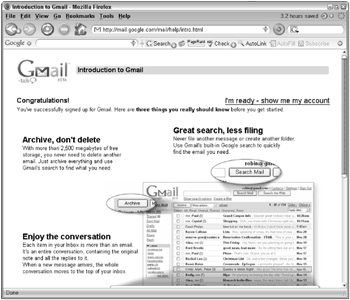
Figure 19.1: After you sign up, Gmail welcomes you with a special one-time-only welcome page.
Speaking of easy, an easy way of accessing your Gmail account is to add Gmail to the Google Toolbar in your Web browser (see Figure 19.2).
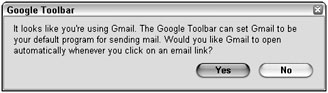
Figure 19.2: Add Gmail to the Google Toolbar.
When you select your chat history save option, click Sweet! Go to my inbox >>. Your Gmail inbox appears, probably containing a couple of welcome e-mail messages from the folks at Google.
EAN: 2147483647
Pages: 353