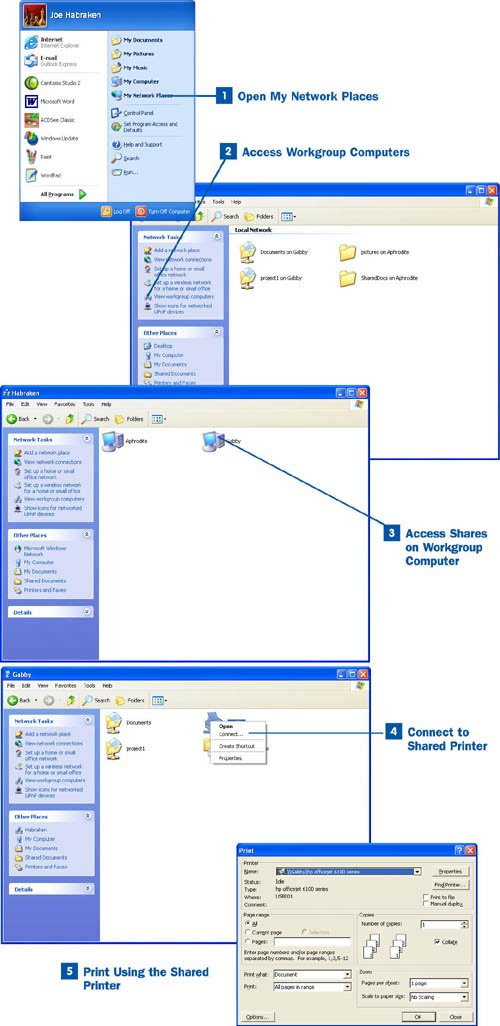Open My Network Places
Open My Network Places
To open the My Network Places window, click the Start button and then click My Network Places.
 Access Workgroup Computers
Access Workgroup Computers
Click the View workgroup computers link on the left side of the My Network Places window to view all the computers in your workgroup that are currently connected the network.
 Access Shares on Workgroup Computer
Access Shares on Workgroup Computer
After the icons for the workgroup computers appear in the workgroup window, double-click the computer that is sharing the printer to which you want to connect. The shared resources (the folders and printers) for that computer appear in the window.
 Connect to Shared Printer
Connect to Shared Printer
Right-click the shared printer icon and select Connect from the context menu. A message box appears, letting you know that a printer driver will be installed on your computer so that you can print to the shared, remote printer. Click the Yes button in the message box to install the printer driver. The driver is installed, and the printer is added to your Printers and Faxes configuration screen, which you can access from the Control Panel.
 Print Using the Shared Printer
Print Using the Shared Printer
You can now print to the printer from any application on your computer. If this is the only printer configured for your computer, it will be designated as the default printer, and all your applications will print to the printer by default. If you have another local printer installed on the computer, you can print to either it or the newly connected (installed) workgroup printer. From most applications, select File, Print to open the Print dialog box. From the Printer Name drop-down list box at the top of the dialog box, select the printer you want to use (whether the local printer or the remote, shared printer) and click OK to print. If you want, you can designate the shared printer as your default printer in the Printers and Faxes window.
In some cases, the printer driver will not be downloaded to your computer automatically from the computer that provides the shared printer. A message might appear, explaining that the driver could not be copied and requesting the location of the CD or other media that contains the software driver for the printer. If this happens, you will need to install the driver on your computer using the original CD or floppy disk that came with the printer. After you have installed the driver, you can print to the remote printer. To test the printer, right-click the printer's icon in the Printers and Faxes window (open this window from the Control Panel) and select Properties from the context menu. On the General tab of the Properties dialog box, click the Print Test Page button. A test page should be printed on the printer. If you do not get a printout, make sure that the printer is online and connected to the computer that is sharing the printer. If you are still having trouble printing, delete the printer from your Printers and Faxes window and follow the steps provided in this task to reconnect to the printer.