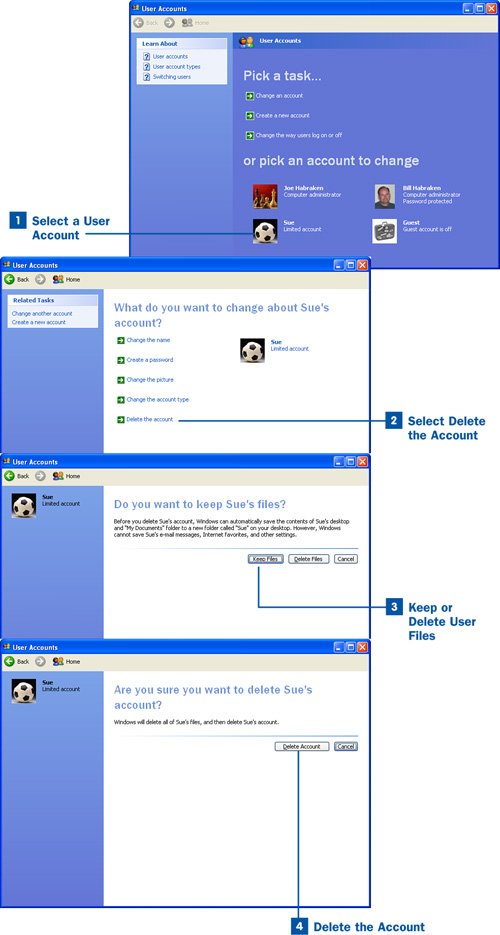Section 18. Delete a User Account
18. Delete a User Account
You might find it necessary to delete user accounts from the system. Users who have Computer administrator accounts can delete any other user account from the computer. Deleting an account removes that user from the system. You can also choose to delete files that were associated with that user account (such as files in the My Documents or My Pictures folder) or you can choose to have these files remain on the computer (they can be accessed by any of the remaining users on the computer). If you choose to delete the files associated with the user account you are deleting, you cannot recover the files (they are not placed in the Recycle Bin as a regular deletion is). Tip Because administrative accounts can delete other administrative accounts, you might want only one administrative account on the computer in the first place, because then you don't end up with a situation where administrative users start deleting each others' accounts. It really is a "best practice" to have only one administrative account with all other accounts on the computer as limited. If the computer has only one account (period, no other accounts have been created), there is no option to delete the account. There must be at least one account on the computer (which is why you must set up an account the first time you boot up a Windows XP installation).
|
EAN: 2147483647
Pages: 158