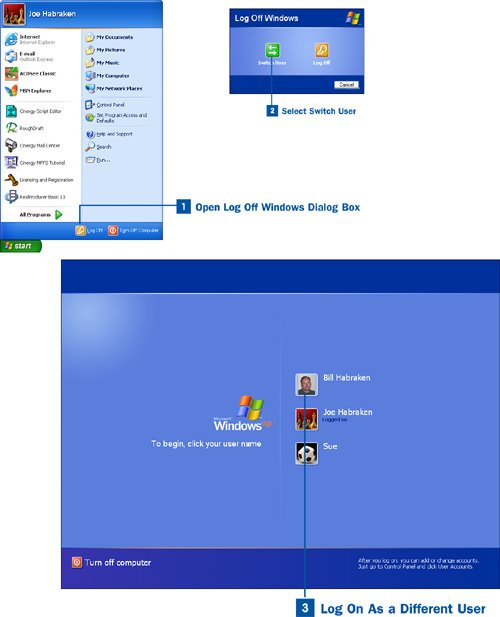Open Log Off Windows Dialog Box
Open Log Off Windows Dialog Box
Click the Start button and select Log Off from the Start menu.
 Select Switch User
Select Switch User
In the Log Off Windows dialog box that opens, click Switch User. The Logon screen appears.
Tip
Although switching users is a quick way for someone to access the computer without forcing you to close down your applications, having multiple users logged on with multiple applications running does require system resources, meaning that the system will run slower. If you are finished working on the computer and another user wants to use it, log off rather than just switching users.
 Log On As a Different User
Log On As a Different User
The user you are switching to can now log on from the Logon screen. He can select an account, enter the appropriate password if necessary, and begin a user session as if he were the only user on the computer. All the applications, files, and settings you left in your account are unaffected by the actions of the second user in the new account.
When you need to switch back to your account, have the second user either log off or choose Switch User so that you can log back on to your account and your desktop. Note that, when you do log back on to your account, any applications you left running are still running, any files you left open are still open, and all other aspects of your desktop and system (such as items on the clipboard) are as you left them. In the case of multimedia applications such as Windows Media Player, the application will pause because the control of the computer is switched to the new user.