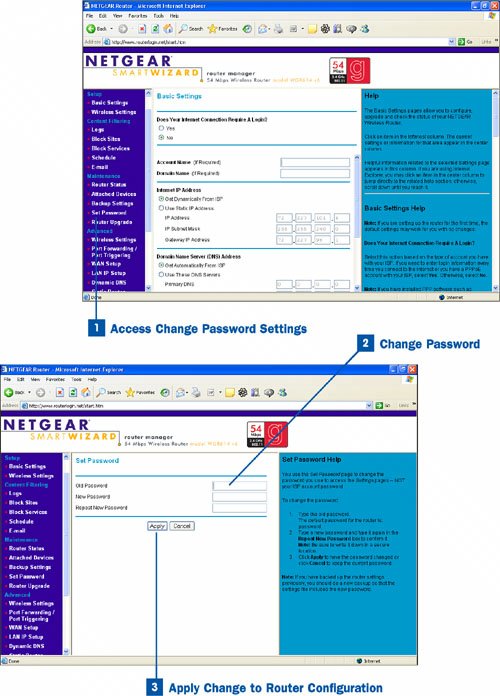You might wonder how changing the router password can secure the network. First of all, most routers use a default password that anyone can guess. For example, Netgear uses password as the administrator's default password. So, the router's settings related to the firewall and other features such as content and service blocking are only as secure as the router's configuration is. If anyone in your family can hop onto the computer that is directly connected to the router (or if you have enabled remote management for the router, as explained in  Configure Remote Management) and access the router's configuration, you have real potential for a major security breachparticularly if family members turn off the firewall because the online game they are trying to play isn't functioning correctly.
Configure Remote Management) and access the router's configuration, you have real potential for a major security breachparticularly if family members turn off the firewall because the online game they are trying to play isn't functioning correctly.
Before you change your router's password, you might want to back up your router's configuration. Most WiFi routers have the capability to save and back up the configuration file for the router in case there is a problem such as a forgotten administrative password (for more about backing up the configuration, see  Back Up Router Configuration).
Back Up Router Configuration).
 Access Change Password Settings
Access Change Password Settings
Log on to your router as the administrator using your web browser; type the URL for your router in the browser's Address box and then provide the login name and password for the router when prompted for this information. You can find the URL and default logon name and password for your router in the documentation that came with your router. If you have lost all the documentation for your router, go to the manufacturer's website and download a copy of the documentation.
From the router's main configuration page, access the change password setting for your router. For example, the Netgear WGR14 provides the command link Set Password.
 Change Password
Change Password
Enter the current password for the router. (Netgear uses the default password of password; Linksys uses admin. The default password is listed in the documentation for your router.) Then enter the new password you want to use. You must verify the new password by entering it a second time. Because a web interface is used to manage the configuration of most WiFi routers designed for home networks, rules governing the password length and the characters that can be used are pretty much non-existent. For example, on a Netgear or Linksys router, you can have a password of a single character.
Tip
The whole point of having a password is to help secure the WiFi router, so I suggest that you use at least six characters (you can use any characters on the keyboard), and that you use a combination of alpha and numeric characters. Don't use the names of your spouse, dog, children, or anything else that can be guessed easily. Don't forget that you are trying to secure the router from outside intrusion (your password should have some complexity to it) and to also secure the router from folks in your house (such as kids) who might want to reconfigure the router so that it no longer blocks certain websites.
 Apply Change to Router Configuration
Apply Change to Router Configuration
After you have entered the old password and the new password, click the Apply button or a similar command to save the password change to the router's configuration.