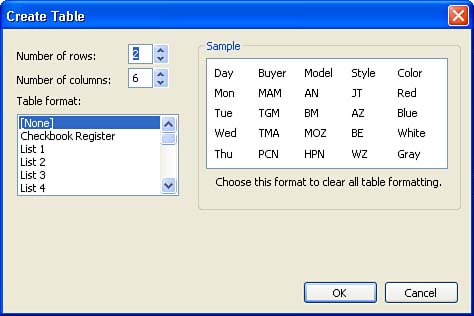Adding Tables to a Publication
| Another way to present text information in a publication is to use a table. A table enables you to place information into rows and columns, making it easy to arrange information in a highly accessible format. The intersection of a row and a column is called a cell ; the cells are where you place your data. Publisher gives you complete control over the number of rows and columns in your table and their size. Tables are added to a publication page in much the same way as any object (such as a text box or a picture frame). You use the Insert Table tool on the Objects toolbar. To insert a table onto a page, follow these steps:
When you want to place information side-by-side on the page, you will find that tables make it a simple task. Tables provide you with much more control over the placement of information as compared to trying to align items with indents or tabs. |
EAN: N/A
Pages: 660