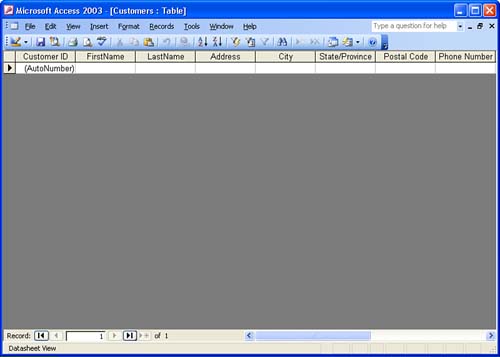| After you've created the table and fine- tuned its structure, you are ready to enter data into the table. This means that you should have access to all the data that you need to enter. Then, all you have to do is open the table and input the data records.  | Using Forms to Enter Data Access doesn't limit you to entering data directly into the table. You can also enter data using a form. Form creation and data entry using a form are covered in Lesson 11, "Modifying a Form." |
First, from the database window, double-click the table in which you want to enter the records. The table opens in the Datasheet view (see Figure 6.1). If this is the first time you have entered data into the table, only one empty record appears in the table. As you complete each record, a new blank record (a new row) appears. Figure 6.1. Enter data in the table's Datasheet view. 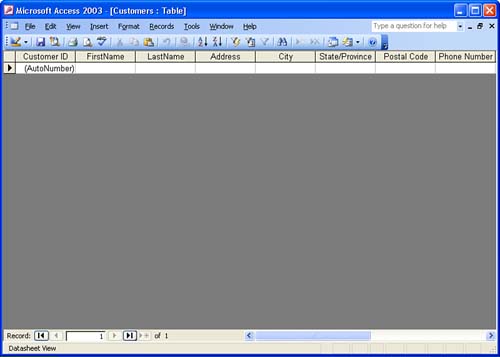 To enter records into the table, follow these steps: -
Click in the first field of the first blank record (if necessary). If the first field is an identification field, such as Customer ID, and you selected the AutoNumber data type for the field, press Tab to advance to the next field (the AutoNumber field is automatically filled in for you). -
Type the value for that field. -
Press Tab to move to the next field and enter that field's data. -
Continue pressing Tab and entering data until you complete the last field in the record. When you press Tab in the last field, a new record (a new row) appears, and the insertion point moves to the first field in the new record. -
Continue entering field information in the records as required.  | Data Entry Tricks Access offers some hotkey combinations for entering dates and data found in the same field in a previous record. To insert the current date, press Ctrl+; (semicolon). To insert the current time, press Ctrl+: ( colon ). To repeat the value from the same field in the previous record, press Ctrl+' (apostrophe). |
You should be aware that, as you enter each field's data and move on to the next field, Access automatically saves your table data. This is very different from other Office applications, such as Word or Excel, where you must save your data after entering it.  | Voice Data Entry Access and the other Office applications can accept data that is entered by voice. See Lesson 4, "Using the Office Speech Feature," in the "Office Introduction and Shared Features" section of this book. |
 |