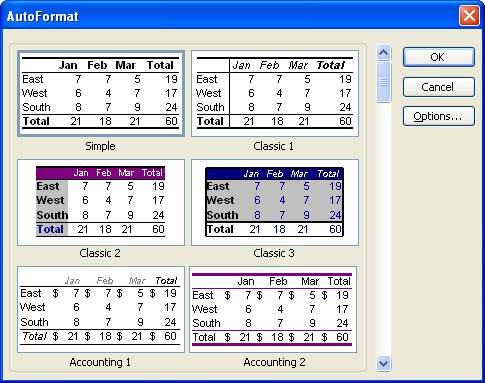Using AutoFormat
| If you don't want to take the time to test different border types and shading styles, you can let Excel help you with the task of adding some emphasis and interest to the cells of your worksheet. You can take advantage of AutoFormat, which provides various predesigned table formats that you can apply to a worksheet. To use predesigned formats, perform the following steps:
|
EAN: N/A
Pages: 660