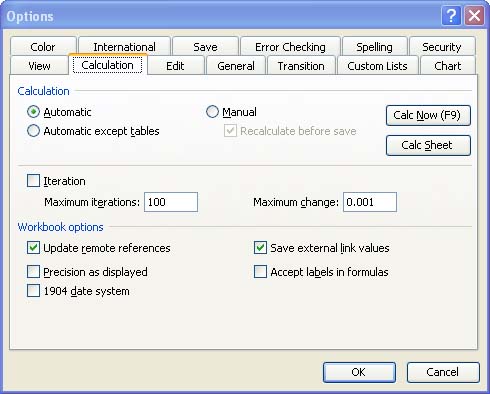Recalculating the Worksheet
| Excel automatically recalculates the results in your worksheet every time you enter a new value or edit a value or formula. This is fine for most workbooks. However, if you have a computer with limited memory and processing power, you might find that having Excel recalculate all the results in a very large worksheet every time you make a change means that you are sitting and waiting for Excel to complete the recalculation. You can turn off the automatic recalculation. However, this won't be necessary except in situations where you are working with huge workbooks that contain a very large number of formulas, functions, and data. Turning off the automatic calculation feature also means that you must remember to manually recalculate the values in the worksheet before you print. To change the recalculation setting, take the following steps:
|
EAN: N/A
Pages: 660