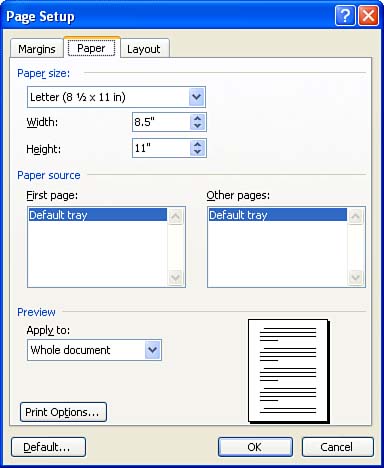Controlling Paper Types and Orientation
| Other page attributes that you need to control in your documents are the paper size and the page orientation. Word's default settings assume that you will print to paper that is a standard 8.5 by 11 inches. The default page orientation is portrait, meaning that the maximum distance from the left edge to the right edge of the page is 8.5 inches. You can select different paper sizes, which is particularly important if you want to print to envelopes or a different paper size, such as legal-size paper. You can also change the orientation of your text and images as they appear on a page from portrait to landscape, where the page contents are rotated so that the distance between the left and right edges on a standard sheet of paper would be 11 inches. Paper size and page orientation are both set in the Page Setup dialog box. Follow these steps to edit the settings for these page attributes:
|
EAN: N/A
Pages: 660