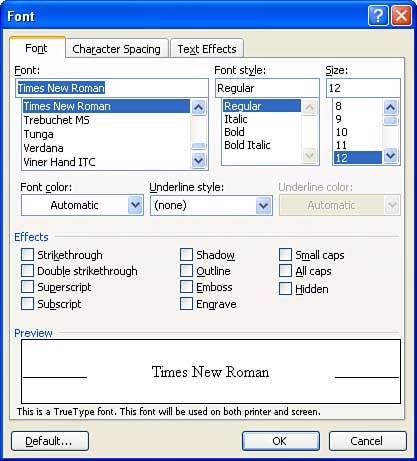Working in the Font Dialog Box
| Although the Formatting toolbar certainly provides the quickest avenue for controlling various font attributes, such as the font and the font size, you can access several more font attributes in the Font dialog box. The Font dialog box gives you control over common attributes, such as font, font size, bold, and so on, and it also provides you with control over special font attributes, such as superscript, subscript, and strikethrough . To open the Font dialog box, click the Format menu, and then select Font . The Font dialog box appears, as shown in Figure 5.2. Figure 5.2. The Font dialog box provides you with control over several font attributes not found on the Formatting toolbar. As you can see, the Font dialog box enables you to choose from several font attributes. You can control the font, the font style, and other character attributes such as strikethrough, superscript, and shadow.
As you make the various selections in the Font dialog box, a sample of what the text will look like appears in the Preview box at the bottom of the dialog box. After you have made all your selections in the Font dialog box, click OK .
|
EAN: N/A
Pages: 660