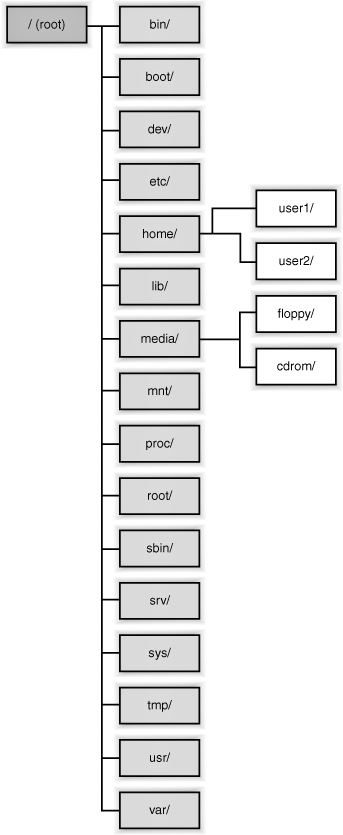44. About the Linux File Structure and Nautilus File Manager
| < Day Day Up > |
| Before we put the Nautilus File Manager to the test in terms of working with files, we should take a look at the Linux file structure. Linux uses a hierarchical, diverging file system. You can think of each folder (or directory, if you prefer the term over folder) as a container. The top of the file system and the hierarchical start of the system is the root, which is designated by a slash (/). Every other folder branches off the root, and each folder can contain subfolders increasing the number of sub-branches in the hierarchy. So in a simple representation of the Linux file structure that you will deal with when using NLD, the root (/) would be on the left of the diagram, and all the main folders (often referred to as standard folders or directories) would branch to the right. Any subfolders in the main folder would provide further sub-branches. Note Root is the/container at the top of the file system hierarchy. There is also a folder called root, which contains folders and files for the root user (administrator). It is the root user's home folder and cannot be opened unless you are logged on as root. The other root (/) is the logical top of the file system. You can access the file system using Nautilus (which is also often referred to as the File Manager in the NLD Help documents) and view all the main folders contained in the root. To view the contents of a particular folder (subfolders or files), double-click on that folder. The Linux file system is hierarchical with root at the top of the system. You can use Nautilus to view the file system structure. 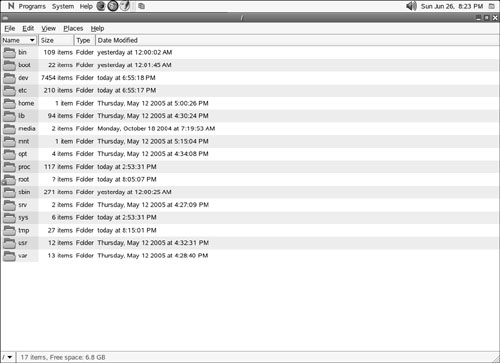 Each standard folder in the hierarchy holds a particular set of files. You normally really should not mess around with these folders; for example, the /etc folder contains configuration files. The /lib folder contain library code used by NLD programs. Other folders that you may want to be aware of are /media, which contains the mountable removable media drives that are on your system (such as a floppy, CDROM, DVD, and so on), and /tmp, which is used by programs that need to create temporary files as they are used. As a "regular" user there are not that many folders that you need to be concerned with. When your user account was created (during installation or after using the root account), a home folder was created for you. This home folder can easily be opened from the Home icon provided on your NLD desktop. This is the best folder for saving the files that you create. You can create subfolders in your home folder as needed. The Nautilus File Manager provides you with the ability to manage files locally, on your hard drive, and on other media drives, and it allows you to browse for files on the network. You can use Nautilus to access files on a Linux network or on a Windows network. Nautilus really provides one-stop shopping in terms of managing and locating the files that you need to get your work done. Note If you have configured your NLD installation to use a printer that is shared by a Windows computer in a workgroup, your computer has also been configured to access files on that same workgroup. You can easily access any files shared by Windows computers in the workgroup. |
| < Day Day Up > |
EAN: 2147483647
Pages: 244