 BEFORE YOU BEGIN BEFORE YOU BEGIN
|  SEE ALSO SEE ALSO
|
|---|
6 About the GNOME Desktop | 23 Change Personal Settings | 18 About Modifying GNOME | |
|
The NLD hardware and system settings that can be configured by a user (as opposed to an administrator who knows the root password) are available in the Settings dialog box.
User hardware and system settings are accessed using the Settings dialog box. 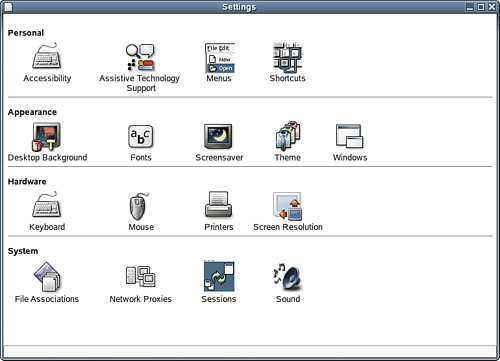 Note Although other operating systems (particularly those designed for home and small office use), provide a user with greater abilities in terms of changing hardware and system settings, NLD is designed for network environments, although it can certainly function as a standalone OS on a home PC. NLD provides much more security in terms of hardware and system settings, with many requiring the root password. This actually limits the number of "user error" configuration problems because only a basic subset of all the possible hardware and system settings are available to the typical end-user.
The hardware settings available are Keyboard Settings available include repeat key delay and speed, cursor blinking speed, and keyboard layout. You can also configure the typing break feature, which actually locks the screen after a specific amount of time, requiring you to take a break from the keyboard (which can help avoid repetitive motion injuries). Mouse Settings available include the mouse orientation (left or right-handed), double-click timeout, cursor sizes, and mouse speed and sensitivity. Printers The features accessed via the Settings dialog's Printers options include the ability to add printers (if you have access to the root account, meaning the root password), set printer properties (such as paper type, layout, and paper source), and also open the printer's job queue and manage your active print jobs. Screen Resolution Access is provided to the Screen Resolution Preferences dialog box, which allows you to control the resolution and refresh rate.
Key Term Refresh rate The refresh rate is basically the number of times that a monitor screen is redrawn in a second. Refresh rates are measured in Hz (hertz). For example, an 80Hz refresh rate would translate to the screen being refreshed 80 times per second.
Sound settings actually are not grouped with the other hardware settings discussed in the previous list. To access sound settings, double-click the Sound icon in the System panel of the Settings dialog box. The System settings also provide you with the ability to configure file associations, network proxies, and sessions settings. More details on the System settings follow: File Associations The File Types and Programs allows you to control the types of files included in file categories such as Audio, Documents, and Images. You can also associate different applications and services with a particular file category. Most file types are readily identified by GNOME using the file extensions, so the use of the File Types and Programs configuration tool is only really necessary when you are working with a file that is not recognized as a particular file type by the system. Network Proxies You can configure the proxy settings for your Internet connection. In most cases the proxy settings are defined during the NLD installation. However, you can use the Network Proxy Configuration dialog box to configure your own proxy settings. A proxy server sits between your computer (and other computers on the network) and handles transactions between your computer and servers and other computers on the Internet.
Key Term Proxy server Proxy servers are used to provide security for networked computers that connect to the Internet. The proxy server sits between your network and the Internet and handles outgoing and incoming information that is passed between the internal network and the Internet. Only the proxy server is really "visible" to computers outside the internal network, which protects your computer and others on the internal network from external attacks.
Tip Proxy settings are usually configured during the NLD installation. Do not change proxy settings unless you are sure that it is required for you to connect to the Internet.
Sessions Each time that you log on to NLD, you are working in a session. The Sessions dialog box allows you to configure settings such as automatically saving changes that you have made to NLD during the current session. It also allows you to view (and remove) programs currently running and specify programs that should start when you log on and begin a new session. Sound The Sound Preferences dialog allows you to specify whether sound files should play when certain events take place on the system. These events include user interface events such as choosing a menu and other events such as when new mail is received or you log off the system.
|
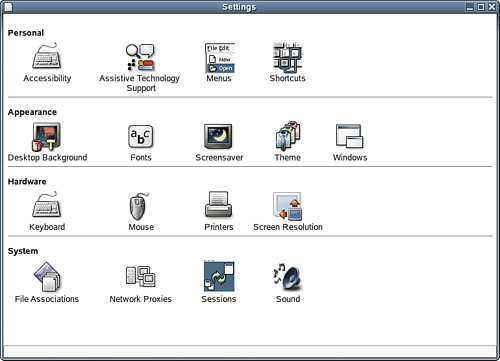
 BEFORE YOU BEGIN
BEFORE YOU BEGIN SEE ALSO
SEE ALSO