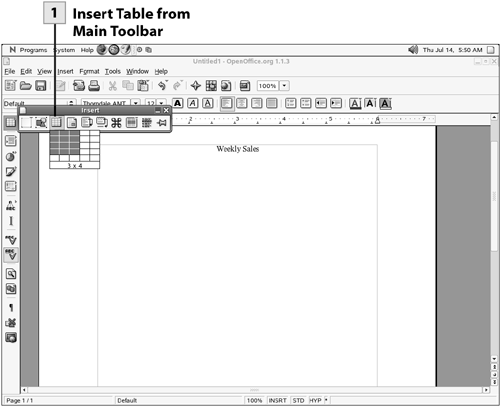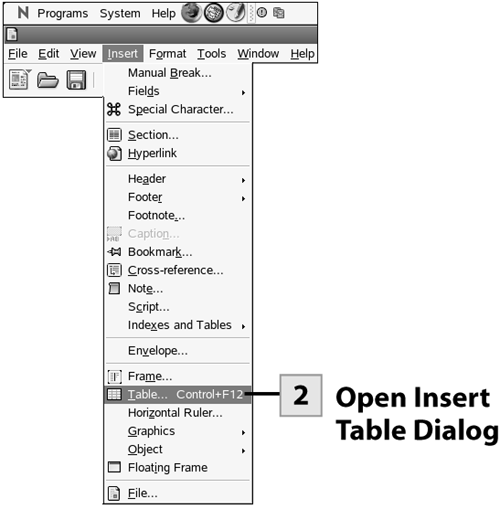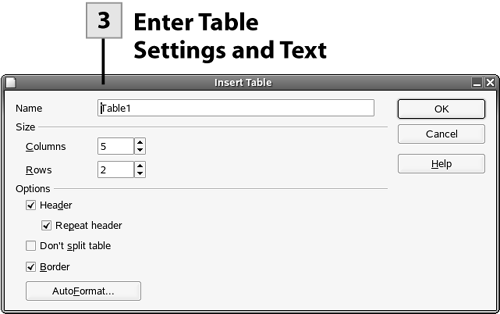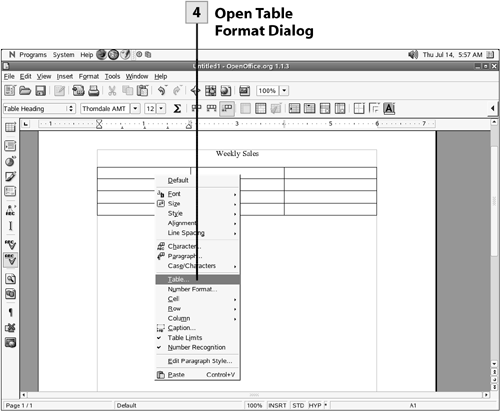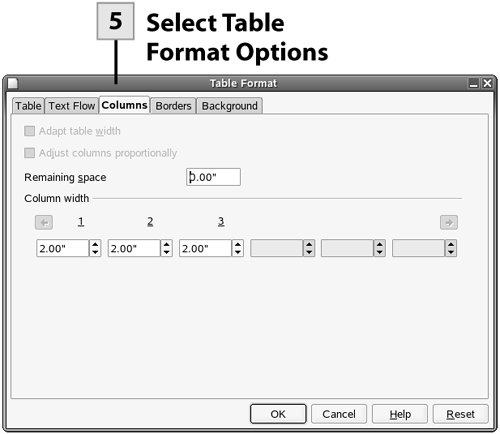| Writer tables are made up of columns and rows, allowing you to arrange text in a tabular format. The intersection of a column and a row is referred to as a cell. There are two ways to add a table. You can add a table from the Main toolbar's Insert button. This option allows you to choose the number of rows and columns in the table with the mouse. You can also select Insert, Table to open the Insert Table dialog box. This dialog box allows you to specify the number of rows and columns and also autoformat the new table.  Insert Table from Main Toolbar Insert Table from Main Toolbar
Select the arrow at the top of the Insert button on the Main toolbar. In the toolbox that appears, point at the table button and drag to select the number of rows and columns for the table. When you release the mouse, the table is inserted into the document.
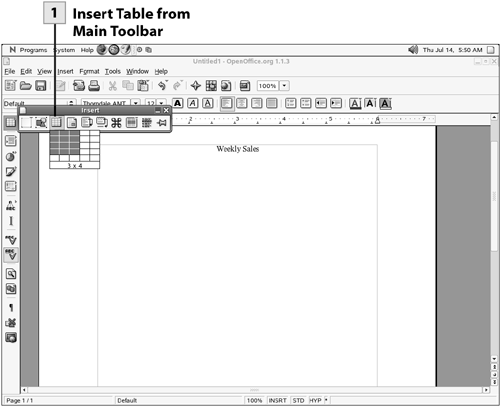 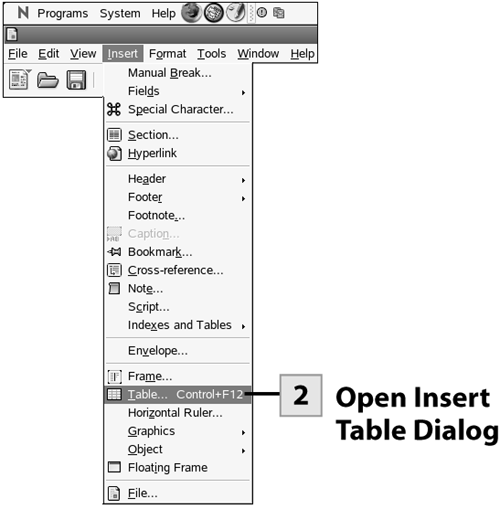 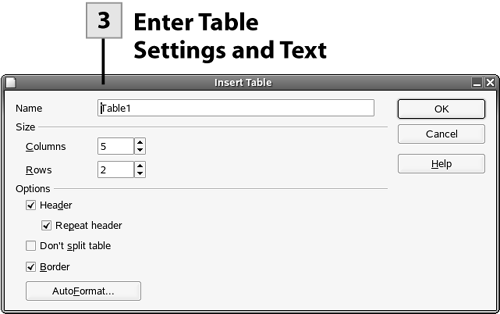 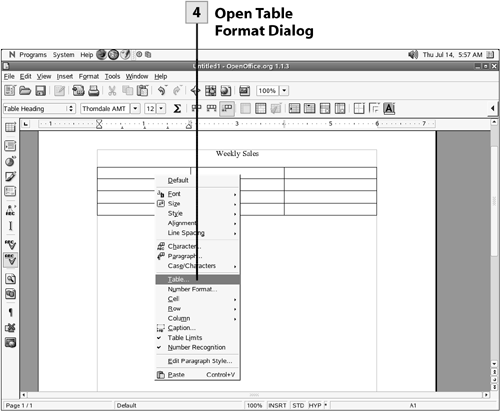 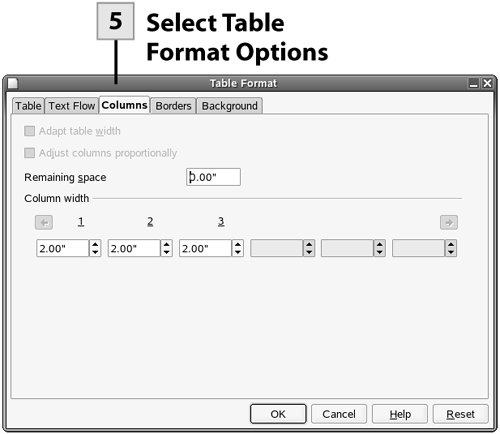
 Open Insert Table Dialog Open Insert Table Dialog
If you don't want to insert the table from the Insert button, you can use the Insert menu. Select Insert, Table. The Insert Table dialog box opens.
 Enter Table Settings and Text Enter Table Settings and Text
In the Insert Table dialog box enter the number of columns and rows for the table and then click OK. You can now enter text into the table. Click in any of the cells and enter the data. You can quickly move forward through the cells in the table by pressing the Tab key (go backward with Shift+Tab).
Tip You can quickly assign an autoformat to your table in the Insert Table dialog box by clicking the AutoFormat button.
 Open Table Format Dialog Open Table Format Dialog
You can format your table. The formatting options include column width, borders, and backgrounds. Right-click on the table and select Table on the shortcut menu. The Table Format dialog box opens.
 Select Table Format Options Select Table Format Options
On the Columns tab set the width for each of the table's columns. To add a border or a background select the Borders or Background tab, respectively, and make your selections for these settings. After you have completed setting the table format options, click OK.
Tip You can change the width of the columns in the table by dragging a column border.
Tip You can autoformat a table, which provides a number of ready-made formats that include different combinations of cell backgrounds and table grid formats. Select Format, Autoformat (when you are in the table). Select an autoformat from the list and then click OK.
|