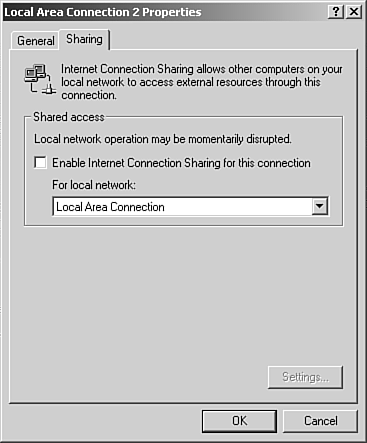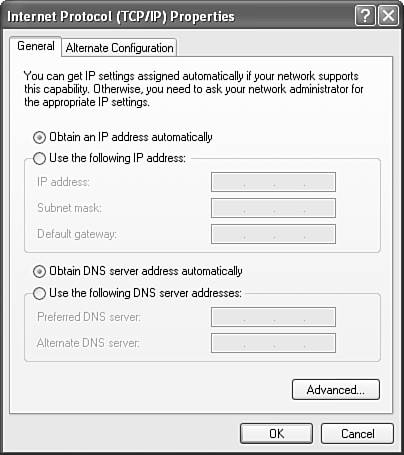Sharing an Internet Connection
| For a very small business or a home-based business, where the use of the Internet by employees is somewhat minimal, you can choose to not connect all the computers directly to an ISP. Instead, one computer can be connected to the Internet via an ISP and then this connection can be shared with other computers on the network. Actually setting up the Windows OS to share the connection is very simple. You right-click the connection that is to be shared (such as a network or modem connection listed in Network and Dial-up Connections) and then select Properties on the shortcut menu that appears. Figure 15.2 shows the Sharing tab of a connection's Properties dialog box that is used to configure the sharing of an Internet connection. Notice that it's really just a matter of selecting a check box. Figure 15.2. Windows 2000 provides an Internet connection sharing feature that allows you to share one Internet connection on a small network. On first inspection, sharing an Internet connection using an OS such as Windows 2000 (or Windows XP) looks extremely easy. However, there are some hardware issues related to sharing an Internet connection that must be dealt with, and you need an understanding of how IP addressing is going to be handled on the "internal" network to get this whole thing to work properly. Note
Hardware Required for Sharing an Internet ConnectionTo accomplish Internet connection sharing using an operating system such as Windows XP, the computer that shares the connection will need two connections: one to the ISP and one to the other computers on the network. In cases where the computer is connected to the ISP using a modem, the connection to the rest of the network will be provided by the computer's NIC (sharing a modem connection is going to provide a very slow connection when shared among multiple computers, but it can be done). In cases where the computer that will share the connection is connected to the ISP by a DSL router or a cable modem, a NIC is used to connect to the DSL router or cable modem, and this NIC will have to be configured with either a static IP address supplied by the ISP or configured to accept a dynamically configured IP address from the ISP's DHCP server. So, how does this computer connect to the rest of the network once it is connected to the Internet? It will require a second network card. This second network card will be connected to the hub that connects the other computers on the network. Note
IP Addressing for the Computer Sharing the ConnectionNow, you are probably wondering where the networked computers and the second NIC (the one connected to the network hub) on the computer sharing the Internet connection are going to get their IP addresses? They actually get their IP addresses automatically, but not from a DHCP server. Windows XP embraces a feature called Automatic Private IP Addressing . This feature automatically assigns an address to a computer's NIC using a range of IP addresses from 169.254.0.1 to 169.254.255.254, with the subnet mask 255.255.0.0. Automatic addressing only takes place when you configure the IP properties on the NIC so that the computer expects to receive its IP address from a DHCP server. Figure 15.3 shows how you would configure a Windows client to take advantage of automatic private addressing. You actually configure it to get its IP address from a DHCP server. Figure 15.3. Computers running Windows that can't find a DHCP server will use the Automatic IP Addressing feature. When the computer can't find a DHCP server on the network to supply an IP address, it configures itself with an IP address from the reserved range. Because the computers on the network are constantly talking to each other, they make sure that no two computers use the same IP address. So, due to the fact that the computers have all automatically assigned themselves addresses from a specific range of IP addresses (actually addresses that all fall into one network range), the computers use these addresses to communicate. They communicate with the computer that provides the Internet connection as well as with each other. When you use the Internet connection sharing feature on a Windows computer, you are basically turning the computer into a proxy server (even though you don't configure Web browsers on computers sharing the connection to use a proxy server, as discussed in the preceding caution). Proxy servers are the subject of the next section. Note
|
EAN: 2147483647
Pages: 188