Working with Events, Regions, and Parts
| [ LiB ] |
Working with Events, Regions , and Parts
As mentioned earlier in this chapter and in Chapter 6, Cubase uses different levels of audio references. The basic recording is saved as an audio file, which is referred to as an audio clip inside Cubase. An audio event is automatically created in your Project window once the recording is completed. Cubase can also create regions, which are portions of an audio clip that you can reuse somewhere else in a project. You can also convert audio events into a region or a part. Because regions can be reused elsewhere and parts can contain more than one region or event, making it easy to move a number of events at a time, you might find it easier in certain instances to convert your events into regions or parts. All three types of audio objects offer different editing properties when placed on a track. Table 11.1 takes a look at how different these objects are.
Table 11.1. Differences between events, regions, and part objects on an audio track
| Events | Regions | Parts |
|---|---|---|
| You can modify the length of an event on a track, but you can't extend the event beyond the limit of the file it refers to. | You can modify the length of a region on a track and can extend it beyond the limits of the region itself but not beyond the limit of the clip the region refers to. | You can extend the boundaries of a part as much as you want because a part does not refer to a particular audio clip, event, or region. |
| Audio events have envelopes (fade in, sustain level, fade out). You can use these envelopes to control the level of the event. The envelope is locked with the event, so when you move the event, the envelope follows . | Audio regions also have envelopes (fade in, sustain level, fade out). You can use these envelopes to control the level of the event (see Figure 11.1). The envelope is locked with the region, so when you move it, the envelope follows. | Audio parts do not have envelopes associated with them, but the events and regions they contain have individual envelopes that can be edited inside the Audio Part Editor. |
| The default editing window for events is the Sample Editor. | The default editing window for events is the Sample Editor. | The default editing window for events is the Audio Part Editor. |
| On an audio track, you can convert an event into a region or a part using the Events to Part option found in the Audio menu. | On an audio track, you can convert a region into a part using the Events to Part option found in the Audio menu. Also, if you have resized an object beyond the original region's boundaries, you can bring back the object to its original region's size using the Events From Region option found in the Audio menu. | You can dissolve an audio part containing several events and regions to create independent objects on a track using the Dissolve Part option found in the Audio menu. |
Figure 11.1. Comparing audio events (top), audio parts (middle), and audio regions (bottom).
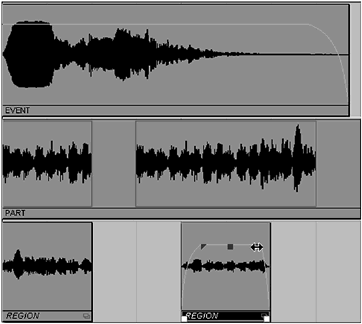
| [ LiB ] |