EUDORA 6
END AUTO-COMPLETION ERRORSThe Annoyance:Eudora 6 has a useful, but sometimes annoying, auto-completion feature. It captures the email address of just about everyone you send and who sends you email including the errors. I've sent email repeatedly to a nonexistent address because the $#@#$ feature captured a typo I entered three weeks ago. The Fix:Tell Eudora to stop using its History file to fill in addresses. In Eudora, select Tools Tip: Outlook has a similar auto-completion feature. To turn it off, you'll have to dig deep through the menus. Choose Tools  Options, click the Preferences tab, then click the E-mail Options button. Click the Advanced E-mail Options button, and uncheck the "Suggest names while completing To, cc, and bcc fields box. Click OK, and keep clicking OK until the dialog boxes disappear. You can delete individual auto-complete entries using the same procedure as in Eudora. Options, click the Preferences tab, then click the E-mail Options button. Click the Advanced E-mail Options button, and uncheck the "Suggest names while completing To, cc, and bcc fields box. Click OK, and keep clicking OK until the dialog boxes disappear. You can delete individual auto-complete entries using the same procedure as in Eudora.Figure 1-19. If Eudora's auto-completion feature is sending you around the bend, turn it off from this screen.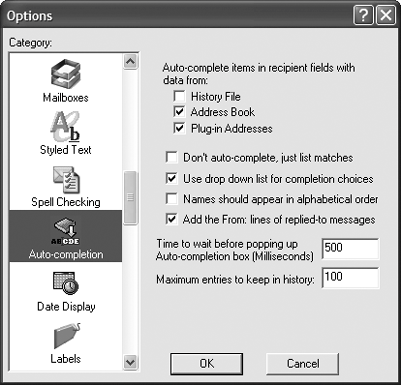 SPEED UP EUDORA WITH KEYBOARD SHORTCUTSThe Annoyance:I read your advice on how to use keyboard shortcuts to speed up Outlook. But I'm a Eudora user. What keyboard shortcuts will let me give the rodent a rest? The Fix:Ask and you shall receive. Table 1-4 lists some helpful keyboard shortcuts for Eudora. (You can also look for "shortcuts" in Eudora's help system.)
HELP EUDORA TAKE OUT THE TRASHThe Annoyance:I get a ton of spam in Eudora. I delete it from my In box; then, later, to truly get rid of it, I have to delete it from my Trash box. Is there any way to delete something completely from the In box, so I can avoid this extra step? The Fix:When you delete mail, it always first goes to your Trash. But you can have Eudora automatically delete all messages in your Trash folder when you exit. Choose Tools Figure 1-20. Don't take out the trash yourselfhave Eudora automatically delete it whenever you exit the program.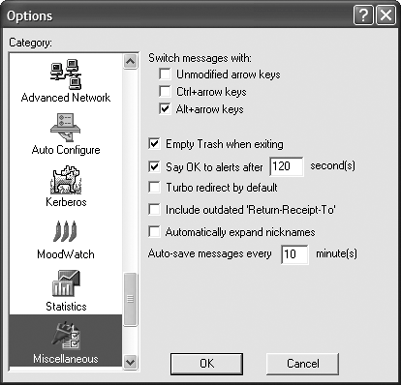 SPEED UP SLUGGISH EUDORAThe Annoyance:When I first started using Eudora, it was speedy and stable. Now, three months later, it's like trying to get a teenager out of bed before noon on a weekend. What's the problem? The Fix:You've probably created and opened too many mailboxes. Each open mailbox eats up RAM, and if you have a bunch open, Eudora slows to a crawl. The answer? Consolidate your mailboxes, and only keep important mailboxes open. You open a mailbox by double-clicking it, or choosing it from the Mailbox menu. You often don't even realize that you've opened mailboxes, because they each recede into the background when you open another one. To see all the mailboxes you have open, choose Window Tip: Confused about what's a folder and what's a mailbox in Eudora? Join the club. Mail lives in a mailbox (such as In); mailboxes live in folders that you name. Thus, a folder might contain an In, Out, Family, Sent, and other mailboxes, and each of those mailboxes could have mail in them. WHAT DO THOSE WEIRD EUDORA ICONS MEAN?The Annoyance:I know that the weird icons in the status column to the left of the mailbox are supposed to tell me something, but I can't figure out what the heck they mean. Do you have the secret decoder ring? The Fix:The Eudora status icons certainly have caused more than a few people to scratch their heads. But once you know what they mean, they're very useful. Table 1-5 reveals all.
|
EAN: 2147483647
Pages: 89
- Chapter III Two Models of Online Patronage: Why Do Consumers Shop on the Internet?
- Chapter VIII Personalization Systems and Their Deployment as Web Site Interface Design Decisions
- Chapter XII Web Design and E-Commerce
- Chapter XV Customer Trust in Online Commerce
- Chapter XVI Turning Web Surfers into Loyal Customers: Cognitive Lock-In Through Interface Design and Web Site Usability