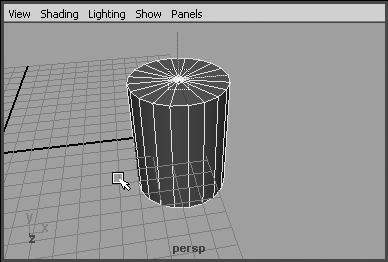Pivot Points
| |
| When you transform an object, you'll notice that it usually seems to place the manipulator right in the center of the object, but sometimes that's not the ideal place. For example, if you had modeled a rectangular slab to be used as a door, you might want its rotational pivot to be at one edge of the door. You can edit the pivot point of objects in Maya by using the Insert key, which toggles you in and out of Pivot Editing mode. Whether you are moving, rotating, or scaling, when you are in Pivot Editing mode, you see only the pivot point icon (as shown in Figure 3.8) and can only move it. Although the pivot point handles work similarly to the move icon, with X, Y, and Z constraints, you might find that you need to align the pivot perfectly to some corner or edge of your object. The next section explains the technique for solving this problem. Figure 3.8. Pivot Editing mode has a unique icon. |
EAN: 2147483647
Pages: 201