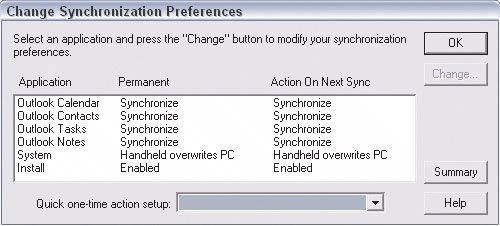Using Contact Managers and Databases
| Almost everyone has her own system for managing contacts, and there's a huge industry ready to provide tools to manage contacts, for example:
Checklist Client Data When you build contact lists, collect as much of the following information as you canand remember, you can accumulate all these details over time rather than trying to squeeze them out of everyone the first time you talk.
Which tools you choose are based largely on your personal preferences and experienceif you've worked for a sales organization, you've probably used a program like Act for years and so have no reason to change tools now, for example. And many people who've worked in business have used Outlook for years, and again can keep using the familiar tool. (Such agents might consider using Eurekaware's Real Estate Contact Manager, which is a plug-in module for Outlook that adds real estatespecific contact fields. The accompanying CD includes a trial version.)
Collecting Information ConsistentlyWhatever tools you use, the key is to be consistent in the information you collect. That doesn't mean you collect the same information for everyone, but it does mean that you should collect the same information for each category of contact, such as prospective buyer, prospective seller, active buyer, previous client, and so on. Beyond name and basic contact information, the class of contact will determine what else you need to collect. For example, it makes perfect sense to collect information on a buyer's preferred neighborhoods and budget range, but this information is not relevant for a seller. Eurekaware's Real Estate Contact manager adds real estatespecific fields to Microsoft Outlook's contact manager. 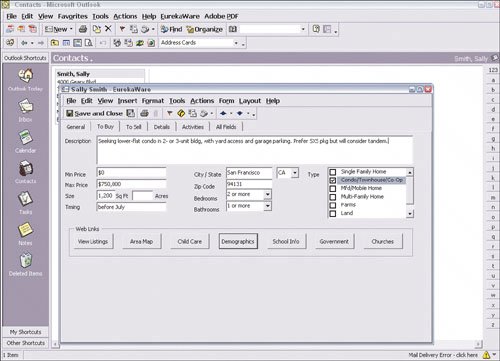 Because you can't know what information is pertinent to any individual contact, it's best to always have a notes field where you can enter information like "Prefers lower floors in condos" or"Works at homestreet noise an issue" rather than create fields for every possible type of information that might end up being useful. Keeping Information in SyncChances are that you use at least two types of contact-management tools, such as keeping e-mail addresses in your e-mail client and using a contact manager to track all the other information about clients (phone numbers, search parameters, fax numbers, mailing address, and so on). That's typically because programs like e-mail clients include address books that let you type in a person's name and have his e-mail address automatically placed in the e-mail's To field, so you're going to end up with a contact list in your e-mail program's address book even if you use another tool as your primary contact manager. And you probably also carry a paper address book or notepad, or use a handheld organizer, when you're away from your desk to enter new contacts' information and look up information on existing contacts. Because it's common to use multiple contact managers, you need to be able to synchronize data among them so the information is the same no matter where you look it up. That may require something as rudimentary as reentering or updating information in your paper-based, computer-based, and/or Web-based contact-management systems, or it may mean using technology tools to carry changes in one tool to another. Most synchronization programs let you set up how data is synchronized between a handheld and a contact manager or database. Shown here are sample settings for Chapura's PocketMirror software as applied to a Microsoft Outlook/Palm handheld combination. The tools to synchronize your contact information vary based on which tools you're using, of course. The following are synchronizing options for commonly used programs and commonly used handhelds; the companion CD has links to each. (If you use a Palm OS handheld device, it typically comes with a basic contact manager for your PC or Mac that it can synchronize to. Windows Mobile devices typically synchronize basic data with Microsoft Outlook without needing additional software.) For Microsoft Outlook
For Microsoft Outlook Express
For Microsoft Entourage
For Apple iCal and Mac OS X Address Book
For Sage Act
Some programs, such as Sage's Act, let you synchronize databases among multiple usersbut only if the databases are installed on a network such as in a brokerage. Agents trying to sync a laptop and a desktop PC typically won't have the sophisticated network setup needed to synchronize this way. 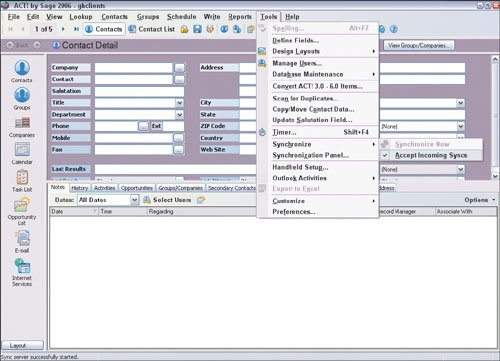 For Now Up-to-Date and Contact
For Microsoft Access
For FileMaker
The most common way to exchange information among different contact managers and databases is to export the desired contacts to the CSV format and then import the CSV file into the other applications. Shown here is CSV export in Now Up-to-Date and Contact. To exchange information among different programs, you'll likely need to export the data to an intermediate format such as CSV and then import that file into the other programs. Chapter 7, "Managing Marketing Campaigns," explains this process for exchanging contact information for sending out e-mails and other marketing materials, but the techniques are the same when exchanging contact information among almost any programs.
|
EAN: 2147483647
Pages: 100