Data Guard Broker Improvements
| The Oracle 10g Data Guard also has its share of improvements, including the following, which are discussed in more detail next:
Broker Support for RAC Databases
If you use the GUI interface to create a standby from a RAC database, the standby will be created as a single-instance database. Starting in 10g, the Data Guard Broker has added support for a RAC database environment. This means that DBAs who run a RAC environment can now configure and support Data Guard configurations using the Broker GUI or the command-line interface. You can use the same Broker commands and GUI pages you used for a single instance, now for a RAC instance. It is important to understand, however, that the Broker only supports sending redo to one instance of the standby database. The standby database can be either a single instance or a RAC-enabled instance, but in either case, only one instance would act as the receiving instance and apply the redo information. It would be convenient to have a standby RAC database apply redo information in case of standby instance failure. If the receiving instance fails, the Broker automatically detects the failure, selects a new receiving instance on the RAC standby, redirects redo shipment to the new receiving instance, and starts log apply on the instance. Just as in prior releases, to perform any switchover with a RAC database in place, all instances except one must be shut down. Because Data Guard and RAC are integrated, however, the Broker will invoke the shutdown commands and perform all necessary work for the switchover. Enhancements to the Enterprise Manager Data Guard GUIThe 10g Enterprise Manager has updated the interface for the Data Guard Broker GUI. From the Data Guard home page, shown in Figure 16.2, you can now see an overview of the configuration, a summary of the amount of data shipping and applied to each standby, and the status of the standby databases. As a result, DBAs can now easily manage the Data Guard environment. Figure 16.2. The Data Guard home page via 10g EM Grid Control.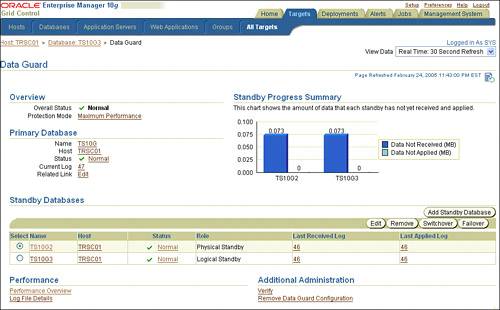 The Performance Overview page, which you access by clicking the Performance Overview link in the Performance section of the Data Guard home page, consists of four new charts:
This page, shown in Figure 16.3, is monitored in real-time, manually or automatically (every 30 or 60 seconds). There is no difference in the appearance if the databases are RAC or single-instance. If the primary database is a RAC database, each chart will aggregate the information across all necessary threads. Figure 16.3. The 10g Data Guard Performance Overview page.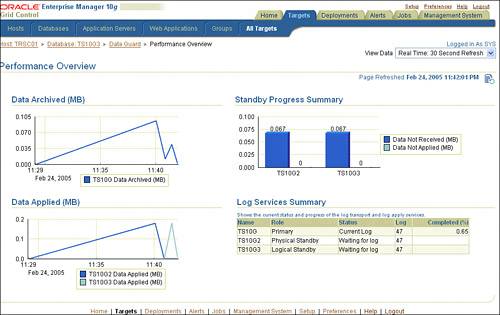 Also new in 10g Enterprise Manager is the Add Standby Database wizard, which you access by clicking the Add Standby Database button in the Standby Databases section of the Data Guard home page. Using the Add Standby Database wizard enables individuals who previously did not have an advanced understanding of Data Guard to quickly and easily build and run standby databases in any environment. Building a standby database with the Standby Database Creation Wizard is as easy as providing a few bits of information about your configuration. Figure 16.4 displays the first screen of the Add Standby Database wizard. Figure 16.4. The new 10g Standby Database Creation wizard.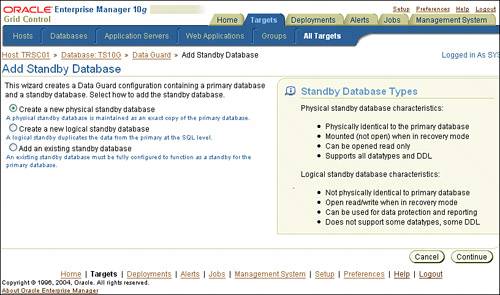
To use the new 10g Standby Database Creation wizard to build your new standby environment, your primary database must be in archive log mode. If it is not, you will receive an error message about the NOARCHIVELOG MODE status. When you use the wizard to build a new standby database, the wizard will first display a window to allow you to choose your backup method. Because a hot or cold backup is needed to begin the process, Data Guard Manager utilizes RMAN to perform this backup process (see Figure 16.5). You may also receive a warning at this point if your database is not in force-logging mode. Force logging is not required, but Oracle recommends that your primary database be placed in force-logging mode to ensure that no no-logging operations can be executed at the primary. Figure 16.5. Choosing a backup method for the 10g Standby Database Creation wizard.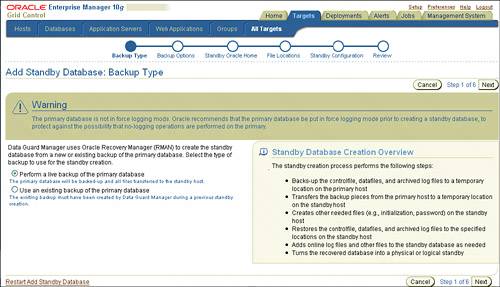 Next, as shown in Figure 16.6, the wizard will prompt you for a working directory and the user admin credentials of the Oracle Home owner. The working directory will be used to house the primary database backup files during the standby build process. You can also choose to delete or retain the working directory for future builds. Figure 16.6. Providing the backup options for the 10g Standby Database Creation wizard.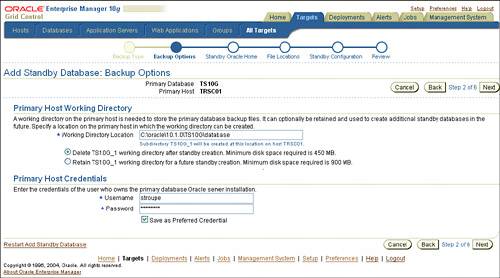 The wizard's third step, shown in Figure 16.7, prompts you for the standby instance name as well as the user admin credentials over the standby Oracle Home. In this example we used the same Oracle Home for the primary and standby; note, however, that the primary and standby Oracle Homes could have different user admin credentials. Figure 16.7. Providing the necessary instance name and host credentials for the 10g Standby Database Creation wizard.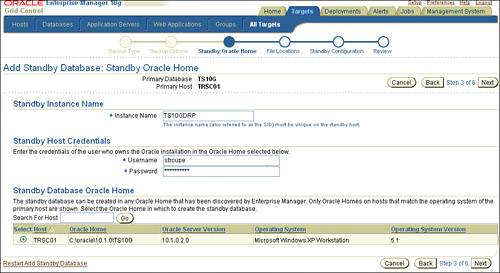 Next, the wizard verifies the standby file locations as well as the network configuration file location, as shown in Figure 16.8. Because our sample standby database uses the same host as the primary, Data Guard Manager automatically uses the OFA (Oracle Flexible Architecture) file structure. Figure 16.8. Verifying the standby database and network file locations for the 10g Standby Database Creation wizard.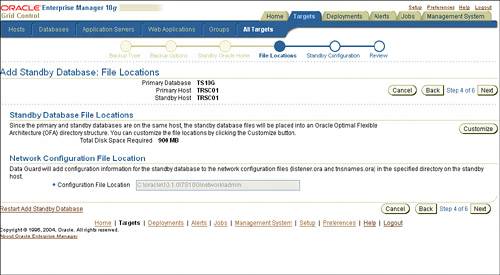 The next screen, shown in Figure 16.9, prompts you for the specific information about your standby configuration. Here you will need your database unique name, target name, and standby archive location. Figure 16.9. Configuring the new standby database using the 10g Standby Database Creation wizard.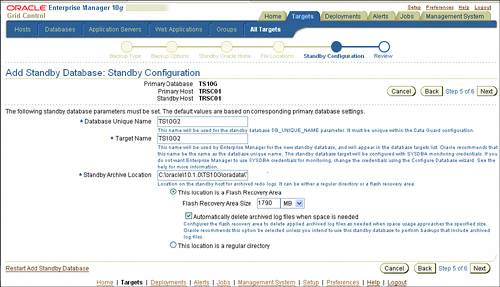
Finally, the wizard displays a summary of your standby build options, as shown in Figure 16.10. Review your choices. If any are incorrect, click the Back button repeatedly until you reach the relevant screen to correct them. When you're satisfied with your selections, click the Finish button. Figure 16.10. Overall summary for new target standby database using the 10g Standby Database Creation wizard.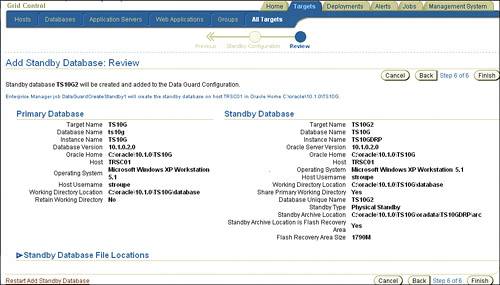 Data Guard Manager proceeds with the build by creating your configuration (see Figure 16.11), preparing and submitting the build job (see Figure 16.12), and adding your standby target to Enterprise Manager Grid Control (see Figure 16.13). Figure 16.11. Process screen showing the creation of the new standby database environment.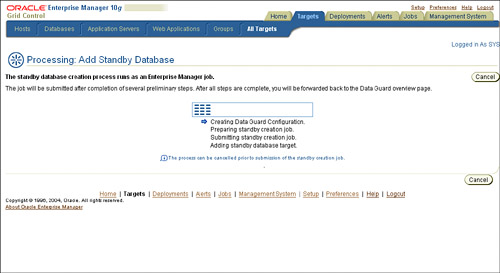 Figure 16.12. Process screen showing the necessary jobs submitted to build the new standby database.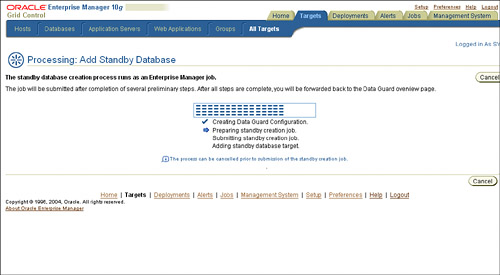 Figure 16.13. Process screen showing the necessary jobs submitted to build the new standby database.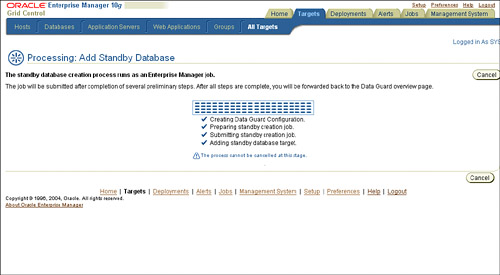 When the target is complete, Enterprise Manager redirects you to the Data Guard home page so you can monitor the standby database build (see Figure 16.14). Figure 16.14. The 10g Data Guard home page showing the new standby database in process.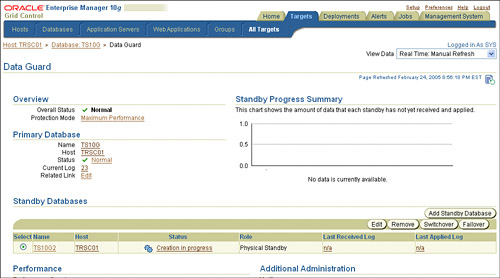 New 10g Broker CommandsWith Oracle 10g, most DGMGRL commands have changed. Many have been improved with simplified meanings; others are just brand new due to the changes with the 10g Data Guard Broker configuration model. Following are the more notable changes with the 10g Broker command line syntax. CREATE CONFIGURATIONOne command that has become highly simplified with 10g is the CREATE CONFIGURATION command. In previous releases, the CREATE CONFIGURATION command was highly complex; with 10g, however, all you need to supply is three arguments to create your new configurationconfiguration name, database name, and connect identifieras shown here: DGMGRL> create configuration 'DR_CONFIG' as primary database is 'PROD' connect identifier is 'RAC_PROD';
When your configuration is set, you can then use the new ADD DATABASE command to add standby databases to the configuration. ADD DATABASEThis new Broker command is used to add databases to a configuration. The database name is the DB_UNIQUE_NAME of the standby and the connect identifier must resolve to the standby database. The type of standby (physical or logical) can be interchangeable with this command. DGMGRL> add database 'DRPROD' as connect identifier is 'RAC_DRPROD' maintained as physical; REMOVE DATABASEThe REMOVE DATABASE command is used to remove a standby database from your configuration. The database name is the DB_QUIQUE_NAME of the standby you want removed. DGMGRL> remove database 'DRPROD'; DISABLE DATABASE (Replaces DISABLE_RESOURCE)The DISABLE DATABASE command is used to disable Broker management of a standby database within a configuration. This means that all Broker-directed modifications will be ignored for this specific standby database. Also, the Broker will no longer monitor the specified database for health-status checks. The database name is the DB_UNIQUE_NAME of the standby you want to disable. DGMGRL> disable database 'DRPROD'; ENABLE DATABASE (Replaces ENABLE_RESOURCE)The ENABLE DATABASE command is used to restore Broker management of a standby database that was previously disabled. The database name is the DB_UNIQUE_NAME of the standby you want to disable. DGMGRL> enable database 'DRPROD'; EDIT DATABASE (Replaces ALTER_RESOURCE)The EDIT DATABASE command is used to set a new property value to your specified database, rename your database, or modify the state of the database. The database name is the DB_UNIQUE_NAME of the standby you want to disable. DGMGRL> edit database 'DRPROD' set property 'logarchivetrace'='127'; DGMGRL> edit database 'DRPROD' set state='read-only'; DGMGRL> edit database 'DRPROD' rename to 'DRPROD_STDBY'; EDIT CONFIGURATION (Replaces ALTER_CONFIGURATION)The EDIT CONFIGURATION command is used to modify the current protection mode setting for a predefined configuration. DGMGRL> edit configuration set protection mode as maxprotection; Valid protection modes for a configuration are MAXPROTECTION, MAXAVAILABILITY, and MAXPERFORMANCE. The default is MAXPERFORMANCE. EDIT INSTANCEThe EDIT INSTANCE command is used to modify the value of a property for a specified instance. For these commands, if your instance name is unique across the configuration, then the database name is not required. DGMGRL> edit instance 'DRPROD_N1' on database 'DRPROD' set property lsbymaxservers = '4'; Properties that can be modified with the EDIT INSTANCE command include the following:
FAILOVERThe new FAILOVER command specifies that a standby database will take on the role of a primary database. DGMGRL> failover to DRPROD_STDBY; If the Data Guard Broker configuration is in Maximum Protection or Maximum Availability mode, a failover will force the protection mode to be MAXIMUM PERFORMANCE. After the failover has occurred, the DBA can change this mode if needed. SHOWThe new SHOW command displays the current settings of your configuration model. The SHOW command can be used at the configuration, database, or instance level. DGMGRL> show configuration; DGMGRL> show database 'DRPROD'; DGMGRL> show instance 'RAC_DRPROD'; SWITCHOVERThe new SWITCHOVER command performs a switchover operation to the database object corresponding to the named site. DGMGRL> switchover to DRPROD_STDBY; |
EAN: 2147483647
Pages: 214