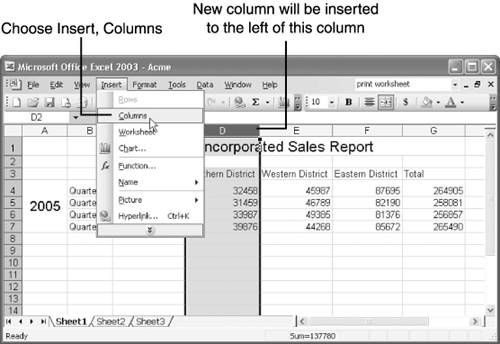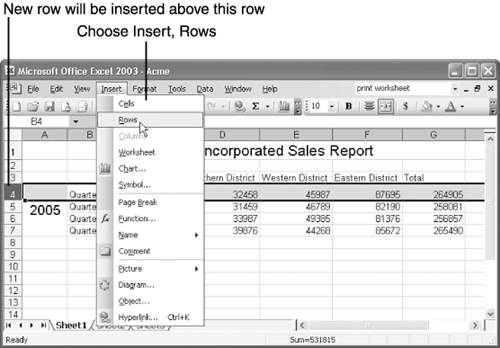Inserting Rows and Columns
Inserting Rows and ColumnsGiven the fact that every worksheet contains 256 columns and 65,536 rows, you would think that you would never need to add columns or rows to a worksheet, and that's true. However, you might need to insert a row or column between two rows or columns that already contain data. In such cases, you can use Excel's Insert command to add rows and columns right where you need them. Inserting One or More ColumnsWhen inserting columns, keep in mind that new columns are inserted to the left of the currently selected cell or column. To insert a column, follow these steps:
Figure 5.7. You can insert a column to the left of the current column. To insert multiple columns, drag over the same number of column headings as the number of columns you want to insert; for example, to insert three columns, drag over three column headings. Then choose Insert , Columns . Excel inserts the new columns to the left of the selected columns. Tip
Inserting One or More RowsWhen inserting rows, keep in mind that new rows are inserted above the currently selected cell or row. To insert a row, follow these steps:
Tip
To insert multiple rows, drag over the same number of row headings as the number of rows you want to insert; for example, to insert three rows, drag over three row headings. Then choose Insert , Rows . Excel inserts the new rows above the selected rows. |
EAN: 2147483647
Pages: 189