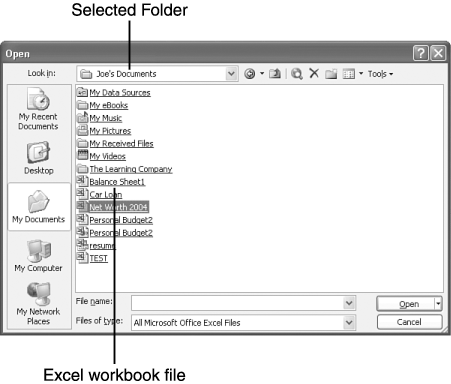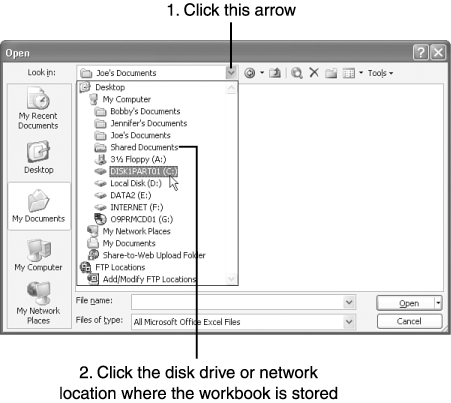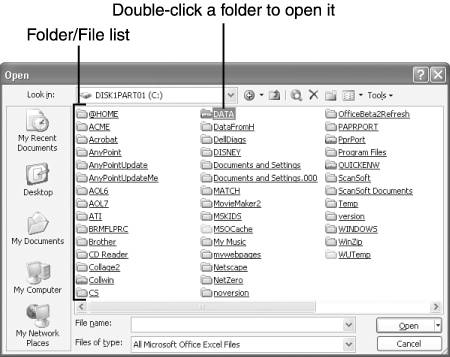Opening a Saved Workbook
| Whenever you want to work on a particular workbook that you (or someone else) has already created and saved, you must open it in Excel. Assuming the workbook file is stored in the My Documents folder, you can easily find and open the workbook file:
To open a workbook file that is stored on a drive or in a folder other than My Documents, you need to know how to navigate to other drives and folders by using the Open dialog box. First, click the arrow to the right of the Look In box, as shown in Figure 3.11. Doing so displays a list of disk drives and other storage areas on your computer and, if your computer is networked, on the network. Click the desired storage location. The contents of this location are displayed in the Folder/File list, as shown in Figure 3.12. Double-click a folder to view its contents. Continue double-clicking folders until you reach the folder that contains the desired workbook, and then double-click the workbook's name. Figure 3.11. If a workbook is not in My Documents, you may need to change to the folder in which it is stored. Figure 3.12. Navigate to the folder in which your Excel workbook files are stored. Tip
Note
|
EAN: 2147483647
Pages: 189
- Article 350 Liquidtight Flexible Metal Conduit Type LFMC
- Article 392 Cable Trays
- Article 430: Motors, Motor Circuits, and Controllers
- Example No. D2(b) Optional Calculation for One-Family Dwelling, Air Conditioning Larger than Heating [See 220.82(A) and 220.82(C)]
- Example No. D8 Motor Circuit Conductors, Overload Protection, and Short-Circuit and Ground-Fault Protection