Saving Your Favorite Folders in Bridge
| I gotta say that the Favorites palette in Bridge is one of the smallest, but coolest little time-saving features. I often have a few folders that I use all of the time. Instead of always trying to find them, I just set them up as a favorite, and I always have quick access to them. Plus, there are already some useful shortcuts in there, such as one for Adobe Stock Photos, Bridge Center, and any saved collections. Step OneUsing Bridge, first make sure you can see the Favorites palette. If it's closed, then just choose View>Favorites Panel to add it to the top of the Panel area. Then, navigate to one of your most frequently used folders so you can see the folder in the central browser area. 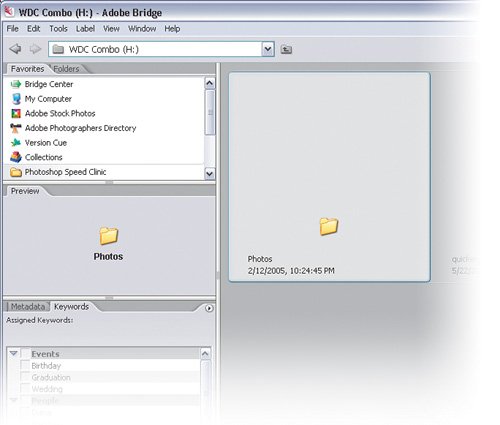
Step TwoOnce you find it, click on the folder and drag it to the Favorites palette. Be careful, though; you want to drag it in between or below any other favorite items in the palette. If you drag it inside another folder for instance, you'll just be relocating the folder, instead of creating a shortcut to it. 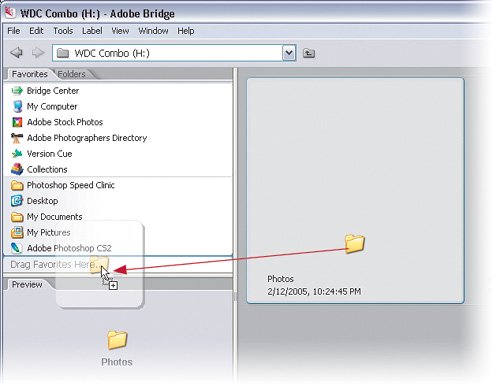 Step ThreeDon't stop there. If you find a favorite image or photo that you'd like to create a shortcut to, then just drag that over, as well. This works great if you have a logo file that you're using all of the time and always want quick access to it. 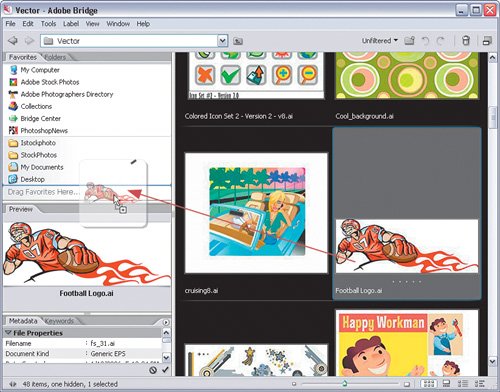 ©ISTOCKPHOTO
|
EAN: 2147483647
Pages: 113

