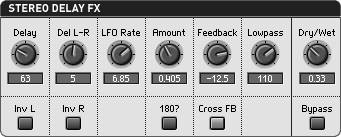Modulation and Effects
What Is Modulation?
In Chapter 8, we talked about modulation as it's understood in the world of MIDI. Modulation is a form of MIDI message. It's used to control an aspect of the sound. For instance, MIDI Control Change 1 (modulation wheel) messages are often used to add vibrato.
Modulation in synthesis can have much the same musical effect, but in this case the modulation signal is created within the synthesizer itself rather than being received via MIDI. Whether the source of the modulation signal is internal or external, modulation is the use of a control signal to change a sound over time. You learned about many of the basic types of modulation in Chapter 7, in the discusion of effects. There we discussed how modulation sources like LFOs ( low-frequency oscillators ) work. In synthesis, control signals from LFOs and other modulation sources are used in some additional ways.
Modulation Routing
Just as you can route effects, you can also route modulationeither using the fixed, preset routings that came with your gear, or else designing your own.
A few routings are the most common musically, and these are the routings that tend to be built into virtual analog synths like SoundSchool. Let's take a look at the modulation routing within SoundSchool. Normally, this is hidden, but if you click the B icon in the upper-right corner of SoundSchool's interface, you're presented with a diagram of how the different modules of SoundSchool are routed to one another ( Figure 9.37 ). If you think of the A button as the "front panel" interface, this is the "back panel" that represents what's going on behind the scenes.
Figure 9.37. Click the B button (1) to see how SoundSchool's modules are routed. You can follow signal flow visually from left to right and by following the arrows. This is a textbook modular design, so you'll find countless other synths, hardware and software, virtual analog and otherwise , that would match this basic graphic.
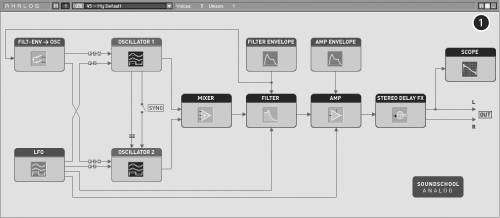
Let's look at Figure 9.37 to see how SoundSchool works. Following the flow of signal from left to right:
-
Two oscillators are at the heart of the sound (labeled in gold, as on the front panel). These aren't all the way to the left in the signal diagram, because two oscillator parameterspitch (frequency) and symmetrycan be controlled externally.
-
These two parameters can be controlled by either a filter envelope or an LFO (or both), so those are shown just to the left of the oscillators.
-
The two oscillators are connected to each other, because the first oscillator can modulate the second (frequency modulation), and they can optionally be synchronized.
-
Output from the two oscillators is mixed together.
-
The mixed output is fed into a filter and amplifier , each of which is controlled by an ADSR envelope. The LFO can modulate each of these as well, so there are additional arrows from the LFO to these stages.
-
The final stage is the stereo delay effects.
-
The output of all the above stages is fed to the Scope for viewing and to your stereo output (your speakers ).
This isn't just a routing scheme for SoundSchool: it's the classic, textbook routing scheme for almost any traditional synth, even many that use sampled sound. You produce a basic sound via one or more oscillator signal sources, mix those sources together, filter them, apply an amplitude envelope, add effects, and output the result. With that basic routing in mind, you'll be able to figure out most prebuilt soft synths, or construct your own by patching together modules in software like Reaktor (as the designers of SoundSchool did), Max/MSP, Pd, SynthEdit, and so on, or connect modules in the traditional analog style with software like Arturia's Moog Modular.
LFOs
In Chapter 7, you learned how LFOs can create slow sweeping and fast warbling effects like vibrato (when modulating pitch), tremolo (when modulating amplitude), chorus and flanging (when modulating the delay time in a delay), and phasing (when modulating a comb filter). LFOs typically use a simple waveshape as a signal source.
Now that you're a little better acquainted with each of those basic waveforms as they're used as oscillators, let's see what the different waveshapes can do when used in an LFO to perform modulation. Like the filter envelope, the LFO section in SoundSchool has an amount knob and various check boxes that determine which parameters it's modulating ( Figure 9.38 ).
Figure 9.38. To modulate your sound using an LFO, choose a rate and waveshape (1), select an amount by which you want the LFO to modulate the destination parameters (2), then check the boxes of the settings you want to modulate (3).
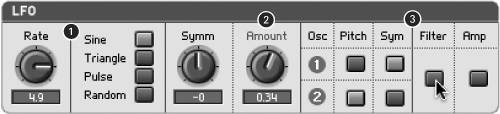
Sine
Sine waves create gradual sweeping effects at low frequencies. Think about the shape of a sine wave: it travels up and down again in smooth sweeps. When you listen to a sine wave at audible frequencies, you can't hear those individual sweeps , because the ear perceives the oscillations as a continuous pitch. At low frequencies, however, when the sine wave is used to modulate something else, you'll hear the individual rising and falling cycles distinctly.
Load Preset 26Basic Square. By default, its LFO is set to a sine wave and routed to pitch, but the Amount is set to 0. Increase the LFO > Amount to 0.6 and decrease the LFO > Rate to 0.5. Hold down a note, and you'll be able to easily hear and see your square wave oscillator sweep up and down in pitch. (You might want to let go of the note before you get seasick.) Increase the LFO > Rate to 10 and, instead of distinct sweeps of pitch, you'll hear a fast warbling vibrato.
Triangle and sawtooth (ramp up/down)
Like sine waves, the shape of triangle waves travels up and down. But a sine wave spends a disproportionate amount of time at the top and bottom (a bit like a particularly nasty roller coaster), whereas a triangle wave moves at a regular speed from high to low and back again. The difference is subtle, but sometimes audible. With the LFO > Rate still at 10 from the previous experiment, switch the LFO to a triangle wave. You'll hear a change in the resulting pitch, but otherwise the effect is similar to the sine wave. As you decrease the rate again to 0.5, you may notice that although the LFO is still sweeping up and down, the effect is more mechanical than the roller coaster-style sweeps of the sine wave. (Try switching back and forth between sine and triangle waves with the rate at 0.5; pay particular attention to the movement of the square wave on the Scope.)
The triangle wave will start to differentiate itself from the sine wave if you adjust the symmetry of the wave, making it more like a sawtooth wave. Holding a note down, increase the Symm knob gradually. The pitch will begin to sweep up faster than it sweeps down. Increase the Symm knob all the way to 1, and instead of a triangle wave, the LFO becomes a sawtooth wave. When it's used in modulation like this, sawtooth waves are often called ramp up or ramp down waves because that's the effect they have on whatever parameter they're modulating. For the ramp down effect, reduce the Symm knob to 1.
Pulse
When used for modulation, the pulse wave simply switches between the high and low values, like a quick on/off switch. Return the Symm knob to 0 for a perfect square wave. Decrease the LFO > Rate to 6 and hold down a note. This is an extreme example of pulse modulation, but having the modulated frequency jump back and forth quickly so dramatically isn't musically useful. Decrease the LFO > Amount to 0.02, and decrease the rate to 0.55. Hold down a note again: you've created a simple, automatic trill. (You can edit the Amount and Rate to your liking.)
Random
The last of SoundSchool's LFO modulation sources is a random source, which, as its name implies, outputs a random series of values. To give it a try, continue with the previous example. Switch to the LFO > Random source and increase the Amount. Try routing it to the other parameters as well (Sym, Filter, and Amp) in different combinations. In large doses, the random waveform can be used for special effects. Set to a very small value (0.01 or less), it can simulate an oscillator with tuning drift or make an oscillator sound a little more organic. It's not quite the same effect you'd get with a poorly maintained or dirty oscillator on a piece of vintage gear, but it can provide a twist to a patch design.
Many synths refer to this source as noise instead of random, because random values are typically used to create white noise oscillators.
To review how you can apply all of these settings in patches, see an overview of basic LFO modulations in Table 9.2 . (Again, these apply to many synths, not just SoundSchool.)
Table 9.2. Using LFOs in Patches
| Functions of the waveshapes | |
| Sine | Sweeps (more time spent at top and bottom) |
| Triangle | Sweeps (equal amount of time spent throughout value range) |
| Sawtooth | Ramps up or down |
| Pulse | Switches between high and low |
| Random | Random values; noise |
| Effect of the different modulations | |
| Pitch | Vibrato |
| Sym | Pulse Width Modulation |
| Filter | Wah-wah |
| Amplitude | Tremolo |
| For more on these audio effects, see the extended discussion in Chapter 7. | |
Effects
Many of the effects discussed in Chapter 7 are used not only in mixing and audio production but in synthesis, too. We've already looked at filtering and ring modulation in this chapter. In no particular order, here are some of the other effects typically found in synthesizers and used for synth sound design:
-
Delay
-
Reverb
-
Chorus/Flanger/ Phaser
-
Overdrive/Waveshaper Distortion
-
Multiband EQ
-
Dynamics Processors
|
You'll see more exotic processors like vocoders as well, and in the case of some synths, wild morphing and convolution effects. Aside from the possible exception of reverb, you'll usually want control of each of these effects on your individual synth sounds. You'll often combine two or more at a time, for instance, adding both phaser and a delay to a sound, or both chorus and reverb, or distortion and compression.
In the world of soft synths, built-in effects aren't strictly necessary. Since many soft synths are used as plug-ins or (as in software like Reason) are connected to a host via ReWire, it's a small matter to add standard audio effects to the signal chain. Even when using hardware synths, it's not uncommon to plug the outputs of a keyboard into an effects pedal or two.
| | Hold the mayo: Soft synth designers sometimes get carried away with built-in effects. Some, for instance, include lavish reverb settings in all their presets, eating up CPU cycles and muddying your sound. Watch for "effects creep" in synth design. It's not a bad idea to turn off all the effects, design a sound, and then turn them back on as desired. |
So why bother with built-in synth effects? They're a convenience. First, there's the content of the effects. Many synths include effects designed specifically for use with the instrument at hand. They might be distinctive effects unique to the instrument or simply bread-and-butter effects you're likely to want (like a chorus or delay). Second, there's the issue of syncing modulation and easy signal routing: if a synth's LFO, for instance, can't be synced to the tempo of the host, you'll need a built-in effect to sync the effect to the synth LFO. (If everything can be synced to host, this is less of an issue.) Third, and probably most important, when effects are built into a synth, your effects settings stay within your synth. If you switch patches, effects settings switch with it.
Next Steps
Synthesizer sound design is very much an art, but understanding the basic ingredients is half the battle. Now that you understand what each knob and check box in SoundSchool does and how they impact the sound, you'll find that a lot of faders in other synths look familiar. In addition, because you know some of the basic tools, you can build your own modular instruments in an environment like Reaktor ( Figure 9.40 ) or Max/MSP.
Figure 9.40. Behind SoundSchool's front panel (top) is a set of interconnected software modules that actually produce the sound ("Structure," bottom). You can view and edit this layer in Native Instruments Reaktor 5. (Photo courtesy Native Instruments, Inc.)
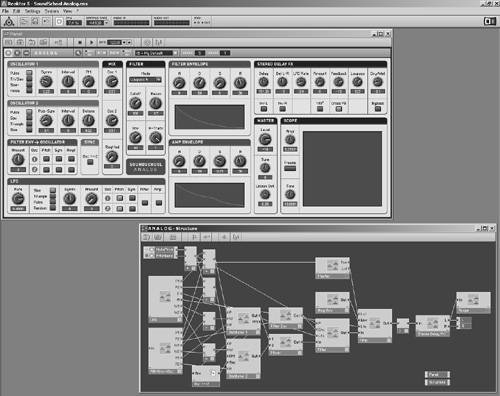
For more advanced discussions of the underlying technologies behind each of these synthesis techniques, check out some of the following books. Of these, Jim Aikin's book is the best place to start for practical programming tips. The others are more academic in tone and challenging for beginners , but even a quick skim can reveal some insights into the nuts and bolts that drive sound design. (The Roads and Dodge & Jerse books are both seminal works.)
-
Power Tools for Synthesizer Programming by Jim Aikin (Backbeat Books, 2004)
-
Computer Music: Synthesis, Composition, and Performance by Charles Dodge and Thomas A. Jerse (Wadsworth Publishing, 1997)
-
The Computer Music Tutorial , edited by Curtis Roads (MIT Press, 1996)
-
Computer Sound Design: Synthesis Techniques and Programming by Eduardo Miranda (Focal Press, 2002)