Understanding the Notes Client
| Lotus Notes is based on client/server technology, which enables you to access, share, and manage information over a network. The network can consist of five or ten computers in your office building, cabled together, or it can consist of 30,000 computers located all over the world, connected to one another in various ways. The software you're running on your PC is called the Lotus Notes 7 Client. It requests and receives information from the server called the "Domino" server and can also be a client to non-Domino servers. While working in Lotus Notes, all information, including your email, is stored in Domino applications, or databases. Notes applications are a collection of one or more databases that are designed to perform a specific function or work process (workflow). It is not unusual for people to use the terms application and database interchangeably. Your mail database, stored on the Domino server, is secure and only you (and possibly your Domino administrator) have access to that database unless you change the settings and allow others to have access. Other databases, such as the Help database, are accessible to many people, and many people can access such databases simultaneously. The connection you have to the Domino server is similar to the connection you might have to your file server at work. Often, you store work that you have created in other software programs (such as Microsoft Word) on the file server on your network at the office. For example, you might save your Word documents on your F: drive, which is actually space that is dedicated to you for storing files on the file server. Lotus Notes applications typically support or automate business functions by helping you create, collect, share, and manage almost any kind of information. Notes applications can incorporate information from external sources (such as spreadsheets), export data to external databases (such as DB2), or contain documents (such as Word). This book assumes that you're working in your office, connected to a Domino server; however, most of the procedures and tasks in this book are similar, whether you're in your office or working from home. If you're not attached to your network when you start Notes, the Choose Location dialog box might appear. Choose Home as your location and continue to work through this chapter, or go to Chapter 17, "Using Notes Remotely," and see the section "Connecting." Windows XP users may find an icon for "Lotus Notes" at the top of their startup menu. This is a special icon that starts the user's default email application. Clicking this icon will start Notes and navigate directly to the email Inbox. When you start Notes for the very first time, you might see the Lotus Notes setup screen, in which case you should select the option that says "No thanks, just give me the defaults" so that you see the default Welcome page as shown in Figure 2.1. Figure 2.1. The Lotus Notes Welcome page is your starting point to access your mail, the calendar, and all features of Notes.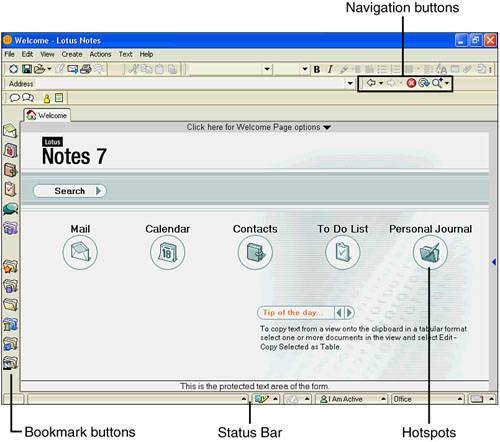 Through hotspots and bookmark buttons, the Welcome page provides access to mail, calendars, Address Books, and To Do lists. The Welcome page is customizable and you can add your favorite websites or newsgroups. From here, you can also search databases or websites, take a tour of Notes, and see what's new in Lotus Notes 7 Client. Table 2.1 describes the elements of the Notes window.
|
EAN: N/A
Pages: 182