Honeyd Features
 |
| |||||||||||
| | |||||
As a low-interaction honeypot, Honeyd excels at mimicking OS IP stacks and offering up ports and services for remote hackers to probe. It can respond for any number of TCP and UDP ports, respond for one or more IP addresses, and be configured to emulate entire network topologies. On Windows systems, ports and services can be simple connections, or they can be represented by scripts and proxies. Honeyd supports a few different methods of logging activity, including text files and Syslog.
| Note | The current Windows version of Honeyd is a port of Honeyd Unix version 0.5. At the time of this book’s release, the latest Honeyd version is 0.8b and is available at http://www.honeyd.org. The latest Unix version has not yet been ported to the Windows world. The Windows version lacks many features found in the Unix version, including subsystem support, asymmetric routing topologies, plug-ins, Generic Routing Encapsulation (GRE) tunneling, external machine integration, and Arpd. |
IP Stack Emulation
Honeyd emulates and responds to ARP, ICMP, TCP, and UDP packets only. All other packet types are discarded. These are by far the most popular packet types, and they will be enough to fool most hackers.
Emulating the IP stack means reliably mimicking responses to network requests with the features specific to each OS. Each OS chooses different settings and values for different network packets. For instance, when you ping a computer from a Windows 2000 machine, Windows puts in a series of lowercase alphabet characters from a to w (and repeating if necessary) in the ping’s payload. Other OSs use the whole alphabet or all visible characters in the ASCII character set. Honeyd keeps a separate state table for each honeypot, so settings remain predictable and reliable. The following are some of its other settings:
-
IP fragmentation handling
-
IP identification numbers
-
IP TTL settings
-
TCP window sizing
-
TCP flags
-
TCP network packet sequence numbering
-
TCP timestamping
-
UDP closed port responses
-
ICMP responses
As we are all taught in TCP/IP packet classes, IP packets exist to route the upper-layer protocols—like TCP, UDP, and ICMP—from source to destination host addresses. The IP frame encapsulates the higher-layer protocol and contains its own header information. Upper-layer protocols are contained in the IP packet’s data payload. When the IP frame is stripped off at the destination IP stack, the upper-layer protocol contains its own header and payload data. If you need more details, in Chapter 9, you’ll find references to excellent information about TCP/IP network packet structure and settings.
Mimicking IP Information
Honeyd generates IP header information, including IP addresses, TTL information, and identification numbers. An IP packet can be broken down into smaller fragments if the data payload will not fit inside one packet. When fragments are received, the host collects the related fragments together and uses identifying information to determine how the smaller pieces should be reassembled back into the large data packet. A common hacker ploy (called a frag attack) involves sending malformed fragments that when reassembled deliver a malicious packet payload.
Each IP packet is given an identification number in its header, and the same identification number is used in related packet fragments that belong together. Honeyd adjusts the generation of the identification number. It can be zero, incremented by one, or a random number. You can tell Honeyd how to handle fragment packets. The default policy is to accept fragments and resolve any conflicting overlaps in favor of the older, original data.
| Caution | I have seen fragmented packets kill Honeyd, even when Honeyd has been set to drop fragmented packets. Honeyd recognizes the fragmented packets, logs them to the screen, and then exits. This bug has been corrected in the newer Unix versions, but not in the latest Win32 port. |
Honeyd emulates the TTL IP packet setting inside virtual networks. The TTL setting is set on every IP packet and is decremented every time the packet is processed by a router (although not when processed by a switch or a bridge). This is intended to make sure that no IP packet ends up getting bounced continually around the Internet because of a routing mistake or packet malformation. If you create a virtual IP network with Honeyd, it will correctly decrement the TTL setting by one for each virtual router transverse. If the TTL reaches zero, Honeyd will correctly send an ICMP time exceeded message with the source IP address of the router that caused the TTL to reach zero.
Mimicking the TCP/IP Stack
In emulating OS TCP/IP stacks, Honeyd relies on the database files of Nmap and Xprobe2, which areprobably the best tools for fingerprinting OSs and are used by many hackers. Because these tools specialize in only fingerprinting, they are stronger than anything Honeyd could do on its own. So, if Honeyd uses Nmap and Xprobe2 databases to manipulate and create traffic, it stands to reason it will do a fairly good job of fooling most hackers. And because Honeyd relies on the work of the other open-source tools, you can update Honeyd’s emulation by updating the database files.
| Note | Even though the most popular TCP/IP characteristics are emulated, not all of them are. A hacker with intimate knowledge of what Honeyd does and doesn’t emulate in the IP stack could easily fingerprint a Honeyd host. Thankfully, most hackers don’t understand or check for Honeyd. |
The configurations of many TCP protocol settings are based on Nmap’s fingerprinting database, which is the Nmap.prints file in Honeyd. The fingerprinting database establishes the default characteristics for different OSs, with a focus on TCP packet responses. Listing 5-1 shows an example of an Nmap fingerprinting database entry for Windows 2000 Server with Service Pack 2 installed.
Listing 5.1: Nmap Entry for Windows 2000 Server with Service Pack 2
Fingerprint Windows 2000 server SP2 TSeq(Class=RI%gcd=<6%SI=<25224&>22C%IPID=I) T1(DF=Y%W=5B4%ACK=S++%Flags=AS%Ops=MNNT) T2(Resp=Y%DF=N%W=0%ACK=S%Flags=AR%Ops=) T3(Resp=Y%DF=Y%W=5B4%ACK=S++%Flags=AS%Ops=MNNT) T4(DF=N%W=0%ACK=O%Flags=R%Ops=) T5(DF=N%W=0%ACK=S++%Flags=AR%Ops=) T6(DF=N%W=0%ACK=O%Flags=R%Ops=) T7(DF=N%W=0%ACK=S++%Flags=AR%Ops=) PU(Resp=N)
Each item in the database entry tells Honeyd how it should react to particular packets and probes. The packet types and their descriptions are shown in Table 5-1. Network packet settings and flags will be discussed in Chapter 9. The Y and N answers in the Nmap database example shown here tell Honeyd whether or not a packet should be sent in response to a particular probe type or whether certain flags should be set.
| Packet | Type Description |
|---|---|
| TSeq | How to derive the TCP packet sequence numbers |
| T1 | How to respond to a SYN packet sent to an open TCP port |
| T2 | How to respond to a NULL packet sent to an open TCP port |
| T3 | How to respond to a SYN, FIN, PSH, and URG packet sent to an open TCP port |
| T4 | How to respond to an ACK packet sent to an open TCP port |
| T5 | How to respond to a SYN packet sent to a closed TCP port |
| T6 | How to respond to an ACK packet sent to a closed TCP port |
| T7 | How to respond to a FIN, PSH, and URG packet sent to a closed TCP port |
| PU | How to respond to a probe sent to a closed UDP port |
TCP Window Size
In Listing 5-1, you also see a W= parameter, which refers to the TCP window size. When two TCP hosts begin to talk, they need to negotiate an acceptable window size. The window size of a TCP packet is how much data can be sent to the receiver before it must transfer the data from its receive buffer to the waiting application. Every TCP packet acknowledged by the receiver contains an updated counter of how much buffer space is remaining before the data has to be transferred to the application. Once the buffer is full, the sender must wait until the receiver says it can receive data again. The number is expressed in a 2-byte hexadecimal value.
Most hosts begin with an initial window size, and then change it according to how much data the other communicating party indicates it can receive. Other hosts have a fixed value that cannot be changed. Usually, the receiver determines the maximum window size. In the example in Listing 5-1, the hexadecimal window size is 5B4, which equates to 1,460 decimal characters. Different OSs have different initial window sizes, and it is one of the ways to distinguish between different versions of Windows.
TCP Flags
Flag settings refer to six possible flags used in a TCP connection session. Flags are used by IP hosts to determine whether a TCP connection is starting, ending, ongoing, or other specific treatment. Table 5-2 provides brief descriptions of the different TCP flags.
| Flag | Description |
|---|---|
| SYN | Synchronize is turned on when asking to establish a new connection. |
| ACK | Acknowledgment is used to accept a new connection and kept on while the session is active. |
| PSH | Push is used to tell hosts that packets have high-priority information. |
| URG | Urgent is used to indicate what data in the payload is considered urgent. |
| RST | Reset is used to close a session immediately. |
| FIN | Finish is used to close a session gracefully. |
All TCP communication states are made up of one or more of these flags in particular combinations. All new TCP sessions begin with a three-packet negotiation sequence known as the TCP handshake. The TCP three-way handshake starts with the originating sender or requester sending a SYN packet to the remote host, asking if it can establish a TCP session. If accepted, the host sends back a SYN, ACK packet. This is the computer’s way of saying, “Yes, I will accept your connection. Will you accept mine?” The original sender sends back an ACK packet to start up communications. Honeyd fully supports the TCP three-way handshake. Different flags are set (or not set) according to the OS’s IP stack. The Nmap.prints database tells Honeyd which flags should be set and when for a particular OS emulation.
| Note | Although UDP is stateless (it doesn’t have flags to determine its communication’s state), Honeyd keeps track of UDP in a stateful way, so that it can track which Honeyd process is responsible for which UDP ports and responses. |
Initial Sequence Number
The TSeq database entry tells Honeyd how to create an initial sequence number (ISN) for TCP connection establishment (SYN) sessions. Every TCP network packet contains a sequence number, which is used to keep track of data within a data stream. Both hosts on each side of the communication link pick a random ISN during the acknowledgment phase of the TCP handshake, and it is incremented during each successive related packet. Each communication partner will acknowledge the other’s transmitted sequence number and send back what sequence number it expects in the next received packet. If the next packet arrives without the expected sequence number, the IP stack rejects the packet, or it waits for the correct sequence number to show up.
Man-in-the-middle attacks can succeed if the intruder can calculate and use the sequence numbers used by two communicating partners. If done correctly, an intruder can create a rogue packet and transmit it, and the receiver will accept it as valid. Early versions of many OSs, including Windows, incremented the sequence number by a fixed value that was not random at all. The lack of randomness made many OSs particularly susceptible to man-in-the-middle attacks. Today, most OSs go to great lengths to create randomly generated sequence numbers that cannot be easily predicted.
| Note | Man-in-the-middle refers to a classification of attacks that allow an unauthorized intruder to listen in on a privileged communication stream. If accomplished correctly, the intruder appears as the other legitimate party to each participating party. When a communication is sent between the two legitimate parties, it first travels to the intruder, who reads or manipulates the communication stream, and then sends it to the receiving party. |
Still, there is no true randomness in the computer world, only approximations of randomness. Consequently, most “random” sequence number generations are still somewhat easy to predict. OS fingerprinting tools will capture or generate multiple packets from a computer and examine the changes in sequence number increments. Using a few math formulas, fingerprinting tools can often identify the particular OS that generated the sequence numbers. For any honeypot emulating IP stacks, this can be one of the most difficult personality traits that it can attempt to emulate. Do it poorly, and fingerprinting tools will become confused or identify the wrong system.
Timestamp
Honeyd also makes sure that a packet’s timestamp is realistic for the OS it is mimicking. Every time a host creates a packet, it puts a timestamp in the packet. The timestamp is the current time, reported as the number of milliseconds since midnight, measured in Coordinated Universal Time (UTC). (UTC is the successor to the Greenwich Mean Time, or GMT, standard.) If the receiver gets a packet with an unacceptable timestamp (the host timed out waiting for the packet to arrive), it drops the packet. Accordingly, Honeyd creates an acceptable timestamp value that depends on the OS’s fingerprint database.
ICMP Behavior
Honeyd also mimics ICMP behavior, although emulation is limited to ICMP_ECHO (ping) replies and a few other messages (like ICMP time exceeded from a TTL timeout). By far, pinging hosts is the most common use of ICMP by an intruder.. Different OSs will send different, but predictable, types of headers and payload data in a ping request packet. When a remote computer pings Honeyd, it will respond with the appropriate request. If a UDP port is closed, Honeyd will send an ICMP port unreachable message.
An Xprobe2 database file, called Xprobe2.conf, determines how to respond to ICMP requests. It contains the ICMP behaviors for various OSs, and it is mapped to the appropriate Honeyd IP stack by the Nmap.assoc file.
ARP Proxying
ARP requests to virtual Honeyd addresses are responded to by Honeyd’s host computer, not by Honeyd. This is known as ARP proxying. ARP broadcast queries for any IP addresses that Honeyd has reserved for itself are responded to by the host, which returns the MAC address of the host. This could be problematic if the hacker is located on the same network segment as Honeyd. If the hacker carefully analyzed the ARP responses or MAC addresses returned from the Honeyd host, he might find it suspicious that one MAC address belongs to more than one host IP address. Luckily, most hackers aren’t analyzing ARP responses, and ARP responses aren’t passed off the local segment. Hackers on remote segments always get (and expect to get) the MAC address of the gateway router, not the destination host. So, if the hacker is not located on the same segment as Honeyd, he will not notice anything particularly suspicious.
IP Addressing and Network Emulation
Honeyd can be assigned one or more IP addresses using Honeyd’s bind command. With the help of the Arpd program (currently available only in the Unix version), Honeyd can respond for any unassigned IP address in your environment. IP addresses are bound to one or more OS personalities when defining templates, as described in the next section. Honeyd can emulate entire IP networks, composed of one or more subnets spread among many routers, each with its own latency and packet loss rate. The Windows version of Honeyd is limited to a rooted tree network topology model, where there is one entry point and one exit point, but most real networks follow this model anyway.
| Note | The newer Unix version of Honeyd supports asymmetric routes using trinary tree algorithms. It also lets you define GRE tunneling for layering one protocol over another. |
When a packet heads for a destination IP address, it enters at the root (gateway) IP address and transverses networks and virtual routers until it reaches its final destination. Honeyd accumulates packet loss and latency (as defined in the Honeyd configuration file) from source to destination to determine whether a packet gets delivered (or dropped) and its delivery speed. Some honeypot administrators purposely slow down packets to and from the honeypot in order to slow down the hacker. This makes the job of the honeypot administrator a bit easier, because there is less information to deal with.
Network emulation is done well enough to fool traceroute and pathping (Windows 2000 and above) type utilities.
| Tip | You can get sophisticated enough with Honeyd’s virtual networks to set up virtual router hosts matching your network layout. That way, when the hacker is mapping your network topology, you can offer up emulated router hosts for the hacker to attack. |
Honeyd OS Personalities
To summarize, Honeyd can emulate IP packet information, sequence numbers, UDP packet headers, TCP packet headers, TCP flags, TCP window size, and ICMP responses. It can assist with ARP replies and represent one or more IP addresses, potentially making up entire virtual networks.
Honeyd refers to all these IP stack characteristic emulations as OS personalities. Honeyd’s annotate command ties other handling characteristics, such as how Honeyd should handle fragments, to a particular personality. Before Honeyd sends any packet, it is analyzed and manipulated by the underlying personality to make sure it accurately mimics the forged OS. One instance of Honeyd can emulate one or more personalities. You can add your own custom emulations, but to find out what OSs Honeyd supports by default, open and view Honeyd’s Nmap.prints file. It contains 17 different versions of Windows, from Windows 3.1 with Trumpet Winsock 2.0 to Windows XP and Windows Server 2003. Currently, Honeyd has the following Windows personalities defined:
-
Windows 3.1 with Trumpet Winsock 2.0 revision B
-
Windows for Workgroups 3.11 / TCP/IP-32 3.11b stack or Win98
-
Windows NT4 / Win95 / Win98
-
Microsoft Windows 95 4.00.950 B (IE 5 5.00 2314.1003)
-
Windows 98SE + IE5.5sp1
-
Windows NT 4 SP3
-
Windows NT 4.0 Server SP5-SP6
-
Windows NT 4.0 SP 6a + hotfixes
-
Windows 98
-
Windows 98 w/ Service Pack 1
-
Windows NT 5 Beta2 or Beta3
-
Microsoft Windows.NET Enterprise Server (build 3615 beta)
-
Windows Millennium Edition v4.90.300
-
Windows 2000 Professional (x86)
-
Windows Me or Windows 2000 RC1 through final release
-
Microsoft Windows 2000 Advanced Server
-
Windows XP professional version 2002 on PC Intel processor
-
Windows XP Build 2600
-
Windows 2000 with SP2 and long fat pipe (RFC 1323)
-
Windows 2000 Server SP2
-
WinME
-
Windows 2000 Professional, Build 2128
-
Win XP Pro or Windows 2000 Pro SP2+
-
Windows 2000 SP2
-
Windows 2000/XP/ME
-
Windows XP Pro
-
Windows 2000 Professional RC1/W2K Advance Server Beta3
-
Windows XP Professional RC1+ through final release
As you will no doubt note, there are many overlapping definitions. These were developed by different people and submitted during different time periods. Each has its own fine points and strengths, but you can pick any choice that is in the same class as the OS you are trying to emulate. For my honeypots, I pick a personality closest to the OS name I’m trying to emulate, rather than a general grouping. For example, I will choose Windows 2000 Server SP2 over Windows 2000/XP/ME when trying to emulate a Windows 2000 Server computer.
| Note | Interestingly, some OSs unintentionally introduce errors to the network packets they create. Honeyd faithfully reproduces the errors an IP stack would create, just as if it were the underlying OS. |
With the IP stack emulation feature set alone, Honeyd is a formidable tool. But Honeyd is just getting started.
TCP/IP Port Emulation
Honeyd does an excellent job of mimicking different IP stack characteristics, and it has almost as much flexibility in emulating TCP and UDP ports. It can mimic any port number from 0 to 65,535, either TCP or UDP, and be characterized as simple, emulation service scripts, or proxy.
Simple Ports
A simple port is a rudimentary port-listening process. Simple ports will never do more than allow a remote connection to be established. No data can be sent back from Honeyd to the remote host, so simple ports are usually used to capture that a connection was made. Without a network sniffer, like Snort, running, Honeyd will log only summary information.
A simple port can be defined to respond differently depending on its status. Table 5-3 shows the different port states and their responses to connection attempts.
| Port Type | Setting | Behavior |
|---|---|---|
| TCP | Open | Default setting. Responds with SYN/ACK packet. The connection attempt is recorded on screen with a “Connection established…” message and in Honeyd’s log file. Remote hacker’s tool will hang if it is anything beyond a simple port scan. |
| Block | No response. Defines the port as not existing, sometimes called stealth. In a production environment, this is often the result of a firewall, but is not a normal result of a system without a firewall. Nothing is recorded on screen for any probed blocked port, but the connection attempt is recorded in a log. | |
| Reset | Mimics an OS’s normal response to a nonexistent port. Sends a RST/ACK packet back, recorded on screen as a “Connection closed” message and in Honeyd’s log file. | |
| UDP | Open | No response. Connection logged. |
| Block | No response. Drop connection; not logged. | |
| Reset | Responds with ICMP port error message. | |
| ICMP | Open | Default setting. ICMP reply sent. |
| Block | Drop connection; no reply sent. |
I usually set my default port action to be Reset or Block. When I want to capture every connection to the screen and to the log file, I use the Reset option. If I want to fake that my honeypot system is protected by a firewall, which is normal for a system attached to the Internet, I add a few blocked ports. Then my honeypot target seems a little protected, albeit weakly. Lastly, I put out a few open ports corresponding to the common ports that are normally listening on a Windows host connected to the Internet (listed in Chapter 3). If you set all of the ports to be open, hackers might be made suspicious by the number of open ports that seem to do nothing but accept connections.
For example, even though an Exchange Server will have ports 135 through 139 (RPC and NetBIOS) open, I’ll put a block on those ports. I’ll open ports 25 (SMTP), 80 (HTTP), 110 (POP), 113 (NNTP), and 143 (IMAP). This makes my honeypot seem to be protected, but leaves enough holes open to be attacked by the hacker. If you want to make the honeypot seem really weak, open ports 135 through 139.
Of course, simply offering open connections isn’t enough to keep most hackers around. You need to go to the next level and offer some application responses.
Emulation Service Scripts
One of Honeyd’s most flexible features is the ability to add emulation scripts that mimic application and network services. It is possible to mimic application services using just about any scripting language. For example, when a remote intruder connects to port 25 on your Exchange Server honeypot, you can offer up the same prompts that a real Exchange Server host would. If you are emulating an FTP service, you can prompt the remote intruder for names and passwords.
The more realistic you can make the service, the longer the hacker will stay around, and the more information you will be able to capture. For instance, by prompting your remote intruder for a login name and password, you can find out if she has privileged internal information. If the hacker just tries all the standard login names and passwords, then you know she is not a privileged insider. But if she is guessing only current, unique login names or using old passwords, then you know you’ve got bigger problems on your hands, because of the intruder’s familiarity with your network.
You can create your own custom scripts, but Honeyd has dozen or so that you can download and use (http://www.honeyd.org/contrib.php). They include IIS emulators, FTP, POP, SMTP, and telnet. Most were written using Perl or Unix shell scripting, and they will need to be modified slightly to run on Windows systems. Chapter 7 will cover this topic in detail.
Proxy Services
Another Honeyd feature is the ability to proxy connections to other computers participating in the honeynet. This is often done to add realistic functionality to the server. Using this feature is fine, as long as you have strong data control and are capturing all the information between your honeypot and the external machine. Up until this feature, Honeyd offered very little to the hacker that could be used to compromise other systems. Once you proxy the hacker to a real computer, it is very difficult to keep a strong rein on data control.
A good example of proxying is using an external DNS server as a proxy host. If your honeypot is advertising DNS services, it will be quite perplexing if the hacker can’t use the DNS server to resolve names. Writing an emulation script that would be able to resolve any name the hacker throws at it would be impossible. Instead, you can use an external DNS to respond to requests for the honeypot. Honeyd makes sure the response from the external proxy appears to be coming from the honeypot computer.
| Caution | Any links to external production systems off the honeynet should be evaluated carefully before using proxy services, because of the inherent additional risks involved. |
Honeyd subsystems are not supported in the current Honeyd version 0.5 for Windows. Subsystems allow you to run real applications, like a fully functioning web server, on the Honeyd host. They run in the virtual IP address space and have the ability to initiate external connections. Service scripts are limited to passing text back to the hacker’s screen. Scripts cannot initiate real connections, open new sockets, or bind new ports. You can try to emulate those services, but they will fail to convince the competent hacker.
For example, a subsystem is a great way to provide a working FTP service. When a hacker connects to TCP port 21, you can start an FTP service script that mimics the initial login screen and login attempts, and even lists files and directories. However, an FTP server will always need to open new ports and connections back to the client. In FTP active mode, the FTP server opens a new connection from its port 20 (the data port) to a new port (the client’s original source port plus 1) on the client. In FTP passive mode, the client requests a new port on the FTP server, and if the FTP server doesn’t comply, the request fails. Honeyd emulation scripts cannot reliably open new ports and connections on the fly.
In the FTP scenario, in order to open a new connection, Honeyd must be stopped, its configuration file must be updated, and then it must be restarted. As you might imagine, the hacker would have a problem accepting the Honeyd script as a real service with broken connections and delays. So, the Unix version of Honeyd will allow you to run a real application on the Honeyd host box. Subsystems can even be shared among different virtual hosts to increase Honeyd’s performance in large, distributed rollouts with multiple Honeyd hosts.
Another great new feature in the Unix version is the ability to add in third-party plug-ins. Like any plug-in, Honeyd plug-ins are used to extend basic functionality. Unfortunately, plug-ins are a relatively new feature for Honeyd, and only a few of them exist. Perhaps, the most popular is Honeycomb (http://www.cl.cam.ac.uk/~cpk25/honeycomb), which automatically generates detection signatures for network intrusion devices. Honeycomb is an experimental tool for creating quick worm signatures on the fly.
In what I think is a deserved turn of events, Honeyd can even be used to make hackers attack themselves. It is possible, using a Honeyd variable called $ipsrc, to redirect (proxy) the attackers’ commands back to themselves. A popular use of this tactic is to proxy attack attempts to port 22 (SSH) or port 135 (RPC) back to the hacker. This way, you can trick hackers into breaking into their own computers.
Templates: TCP/IP Port Setting Recommendations
On most Honeyd honeypots, every port has a default setting if not otherwise defined. In most instances, you will set a port’s default behavior to the Block or Reset state. Then you will set an Open state on any ports that will mimic the Windows host you are trying to emulate. These ports were covered in Chapter 3. Lastly, consider configuring scripts and proxy ports for popular ports or for the ones on which you wish to allow remote intruders to interact. The more interaction the hacker has with your honeypot, the more useful information you will be able to capture.
A defined set of ports associated with an OS personality is collected in a Honeyd template. Personalities are matched to templates using Honeyd’s set command (more on this in Chapter 6). One instance of Honeyd can run one or more templates, as illustrated in Figure 5-1. Templates can be bound to one or more IP addresses, and you can assign one template (called the default template) to respond for all IP addresses that don’t have a specific template assigned. You can also define several other system variables, such as system uptime, packet drop rate, and UID and GID numbers. The latter two parameters are relevant only in the Unix/Linux world.
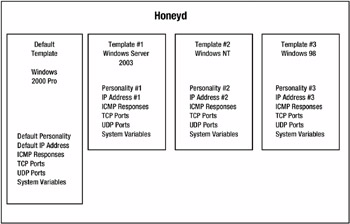
Figure 5-1: Honeyd with multiple templates
A single Honeyd host can emulate dozens to hundreds of different systems, each with its own IP address and behaviors. At last count, Honeyd is capable of mimicking the IP stack of more than 600 different OSs, including the most popular Windows, Unix, and Linux platforms and versions.
Honeyd Logging
Although limited, Honeyd gives you a few logging choices for noticed activity, including screen displays and Honeyd log files.
| Note | The Unix version of Honeyd can also be configured to send activity details to a Syslog facility, a standard log file format for recording activity and events. Syslog is nice because you can consolidate all your security logs in one place for analysis. |
On-Screen Logging
If you use the -d command-line parameter when you start Honeyd, activity summaries are displayed on the screen, as shown in Figure 5-2. The information shown is rudimentary. Output fields include the following:
-
Short activity description
-
Protocol type (ICMP, TCP, or UDP)
-
Source IP address
-
Source port address
-
Destination IP address
-
Destination port address
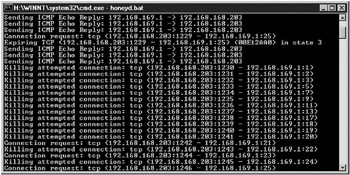
Figure 5-2: Honeyd screen activity summary example
If fragmented packets are detected, they will be noted on the screen, and the number of bytes in each packet will be displayed. Honeyd’s default log file records slightly more information, but not much.
Honeyd Log Files
Use the −l parameter on the command line preceding the log file name to enable Honeyd logging of basic activity information. The default log file name is Honeyd.log, but you can specify another name. None of Honeyd’s logs contain packet capture information; they record only the bare connection basics. Listing 5-2 shows examples from the Honeyd.log file.
Listing 5.2: Honeyd.log File Entries
2003-09-30-15:24:41.0544 honeyd packet log started ------ 2003-09-30-15:56:33.0387 udp(17) - 192.168.168.204 137 192.168.168.255 137: 78 2003-09-30-15:56:51.0913 udp(17) - 192.168.168.202 138 192.168.168.255 138: 235 2003-09-30-21:50:31.0776 tcp(6) - 192.168.168.203 1032 192.168.169.1 80: 48 S 2003-09-30-21:50:40.0789 tcp(6) - 192.168.168.203 1032 192.168.169.1 80: 48 S 2003-09-30-22:25:10.0686 icmp(1) - 192.168.169.1 192.168.168.203: 8(0): 60 2003-09-30-22:30:19.0440 icmp(1) - 192.168.169.1 192.168.168.160: 8(0): 84 2003-09-30-22:36:00.0961 honeyd packet log stopped ------
Default Honeyd logging includes the following fields (in order of their appearance):
-
Date and time of logged event
-
Protocol type (UDP, TCP, or ICMP)
-
Source IP host address
-
Source port number
-
Destination IP host address
-
Destination IP port number
-
Total packet size (payload plus headers)
-
Any TCP flags set (S=SYN, A=ACK, and so on)
It also includes Honeyd start and stop events. This can be handy when you are troubleshooting what events happened and when.
Honeyd must be exited normally in order to ensure all events are written to the log file. Honeyd will write events to the log as its memory space allocated to logging fills up, or when the program is exited normally (by pressing Ctrl-C). In the rare instances when Honeyd locks up or unexpectedly exits, all or some of the events may not be written to the log file.
Some honeypot administrators import Honeyd’s log files to external databases, like SQL Server, MySQL, or Microsoft Access. I expect a future version to allow direct connections to back-end databases.
Logging is not Honeyd’s strong point. The information it captures is barebones and has no built-in reporting mechanism. It is highly recommended that you also use a packet-capturing tool, like Ethereal or Snort, to capture all information headed to and from your honeypot. Chapter 10 will cover monitoring, logging, and reporting in more detail.
All in all, Honeyd is one of the most flexible defense tools you’ll ever come across. It mimics IP stacks and TCP and UDP ports, and has the ability to emulate network or application services. The net effect of all this functionality is that, for a low-interaction honeypot, Honeyd does a lot. Now that you understand Honeyd’s feature set, it’s time to install it.
| | |||||
EAN: 2147483647
Pages: 119