Understanding and Exploring Menus This section explains the different menus and toolbars and talks about the general functions that are accessible from each of them. We will not cover every specific option or item on each of these menus or toolbars . You should take some time and explore the application to familiarize yourself with where different options and items are located. Use this chapter as a guide for where to find types of items, rather than where to find specific items. 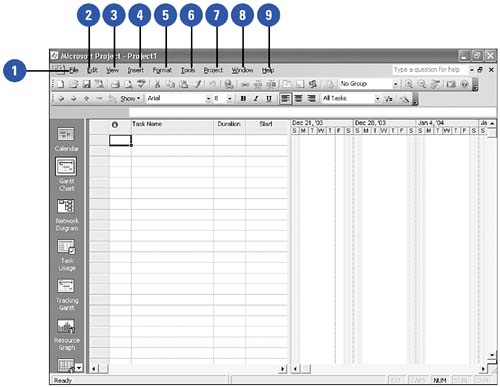 -
 The File menu contains commands for creating, opening, saving, printing, and exporting projects. The File menu contains commands for creating, opening, saving, printing, and exporting projects.
-
 The Edit menu is where to find commands for cutting, copying, pasting, or finding data. It is also where the commands for linking and unlinking tasks are located, as well as commands for deleting and splitting tasks . The Edit menu is where to find commands for cutting, copying, pasting, or finding data. It is also where the commands for linking and unlinking tasks are located, as well as commands for deleting and splitting tasks .
-
 The View menu is where to look for shortcuts to commonly used Project views and the commands for viewing reports. It also contains commands for creating or editing new tables, views, reports , and headers and footers for printed pages. The View menu is where to look for shortcuts to commonly used Project views and the commands for viewing reports. It also contains commands for creating or editing new tables, views, reports , and headers and footers for printed pages.
-
 Use the Insert menu for placing objects into your project plan. These objects include tasks, resources, other projects, drawings, or hyperlinks . Use the Insert menu for placing objects into your project plan. These objects include tasks, resources, other projects, drawings, or hyperlinks .
-
 The Format menu holds commands for changing the layout of gridlines, Gantt bar styles, timescales, and text font settings. The Format menu holds commands for changing the layout of gridlines, Gantt bar styles, timescales, and text font settings.
-
 The Tools menu is sort of a catchall for the things that do not fall into one of the other menus. It holds commands for dealing with working-time calendars, resource pools, saving and editing baselines, updating progress on tasks, and working with links between projects, as well as accessing the Options dialog, which holds a vast amount of data about how Project should process data and react to situations. The Tools menu is sort of a catchall for the things that do not fall into one of the other menus. It holds commands for dealing with working-time calendars, resource pools, saving and editing baselines, updating progress on tasks, and working with links between projects, as well as accessing the Options dialog, which holds a vast amount of data about how Project should process data and react to situations.
-
 The Project menu contains commands for sorting and filtering data. It also has commands for setting and working with filters and grouping, as well as for editing the WBS field. It also holds the command for accessing the Project Information dialog. The Project menu contains commands for sorting and filtering data. It also has commands for setting and working with filters and grouping, as well as for editing the WBS field. It also holds the command for accessing the Project Information dialog.
-
 The Window menu allows you to deal with windows within the application. This menu will also allow you to do things like opening several windows that all look at the same project. In this way, you can have one window showing one section of a large view and a second window showing a different section. The Window menu allows you to deal with windows within the application. This menu will also allow you to do things like opening several windows that all look at the same project. In this way, you can have one window showing one section of a large view and a second window showing a different section.
-
 The Help menu contains links to search the offline help, as well as for searching the new Web-based help topics on the Microsoft site. The Help menu contains links to search the offline help, as well as for searching the new Web-based help topics on the Microsoft site.
|