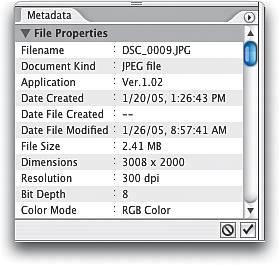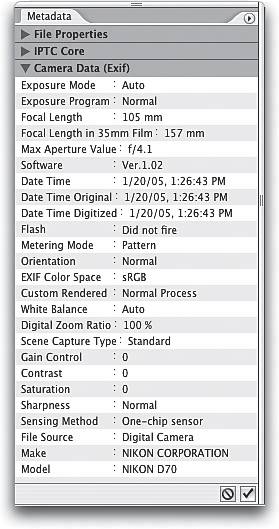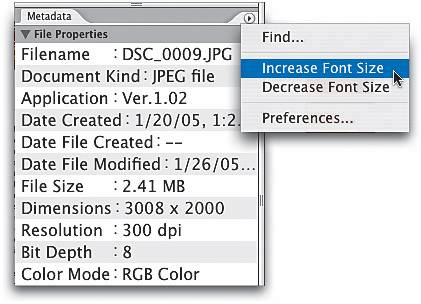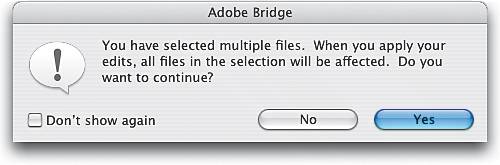Getting and Editing a Photo s Metadata
|
Photoshop CS2's Bridge gives you direct access to information that is embedded into your photo by the digital camera itself, plus access to the info embedded by Photoshop once you open the file. This information is lumped together under the name "metadata," and here we'll take a brief look at the available metadata, but more importantly, we'll learn how to edit that metadata to embed your own custom info. The Metadata PaletteThe bottom-left panel in the Bridge displays the currently selected photo's metadata. There are two types of metadata categories that are "read only," meaning the info has been put there by Photoshop or your camera and you can't edit it. First, there's File Properties (the information Photoshop adds to your photo, like the file size, when it was last edited in Photoshop, its physical dimensions, etc.); and second, the Camera Data (EXIF), commonly known as "EXIF data." (EXIF stands for Exchangeable Image File data, and rather than spelling it out, most people pronounce it "EX-IF".) This EXIF data is the info that's automatically embedded into your photo by your digital camera. It includes the make and model of the camera that shot the image, the exposure, shutter speed, f-stop, if your flash fired when the photo was taken, the focal length of your lens, and more than a dozen background details, many of which are incredibly boring, even to people with big, giant über-brains. The third type of metadata is IPTC, and it's editable, meaning you can embed your own info into your digital files (as long as they're not saved as read-only files). The File Properties metadata is the info Photoshop embeds into your photo. The Camera Data (EXIF) is the info embedded into your photo by your digital camera, while IPTC metadata is the custom info that you embed. Seeing all that Tiny TypeBecause there's so much metadata included in each photo, Adobe had to make the font's point size pretty darn small. That's not a problem if you're 14 years old, but if you're in your mid-20s (like me), it can actually seem too small, and then you get angry and start writing letters, circulating petitions, calling emergency meetings of the condo association board, etc. Luckily, in Photoshop CS2 you don't have to endure tiny metadata type because you can increase the font size. Just click on the Metadata palette's flyout menu (in the top-right corner) and choose Increase Font Size. If it's still not big enough, choose it again. And again, until your neighbors can read it through your window. Accessing Metadata Another WayYou can also view a photo's metadata by clicking on the photo, going under either the Bridge's or Photoshop's File menu and choosing File Info. When the dialog appears, in the categories on the left, click on Camera Data 1 to display the most common EXIF data. Click on Camera Data 2 to display the stuff used only by high-level digital camera geeks and certain government officials. These two readouts are displayed in a nice, easily digestible format; but if you crave the full EXIF data dump, click on Advanced, and then click on the triangle (or plus sign on a PC) to the left of the words "EXIF Properties" to reveal it all. 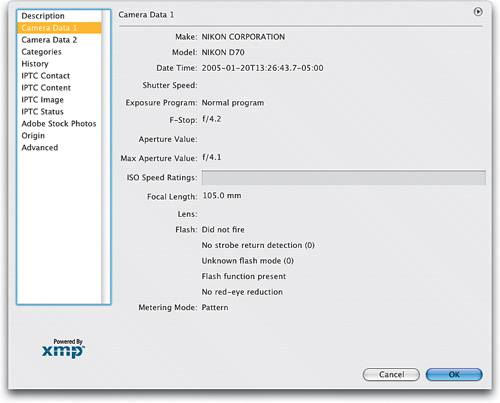 Editing Your MetadataThere's a special section of the metadata called IPTC (named for the International Press and Telecommunications Council) where you can actually embed your own custom metadata information. In the Metadata palette, click on the right-facing triangle to the left of the words "IPTC Core" to reveal its info. The little pencil icons to the right indicate which fields can accept your custom metadata. To enter your own info, click once on the item you want to edit. Then, directly after the colon next to the item, editable fields will appear in which you can enter your info. Customizing Your FieldsBy default, there is a long list of IPTC fields you can add info into, but there are many more than the average person will ever need. Most folks limit this list to display only the fields they really want visible. To do this, click on the right-facing arrow in the top-right corner of the Metadata palette and choose Preferences from the flyout menu that appears. This brings up the Preferences dialog with the Metadata category selected. Scroll down to IPTC Core and you'll see the full list of available IPTC fields (scary, ain't it?). Only the fields with checkmarks by them will be visible, so to hide a field in the list, just click on the checkmark beside that field. Also, ensure the Hide Empty Fields checkbox is selected, so when you click OK, only the checked fields will be visible. 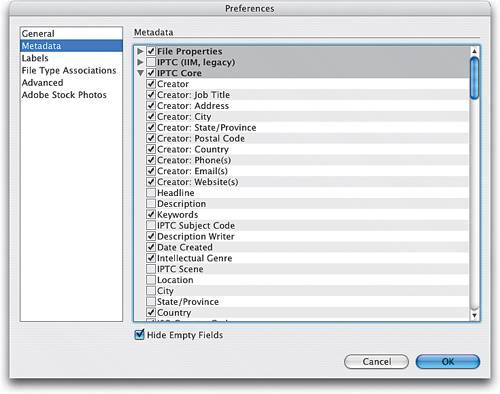 Adding Metadata to Many ImagesIf you want to apply your copyright info (or any other IPTC metadata) to a number of different photos, it could really take some serious time, but luckily there's a way to apply the same metadata to a number of different images at once. In the Bridge, click on the first photo you want to apply new metadata to, then press-and-hold the Command key (PC: Control key) and click on all the other photos you want to apply the same metadata to. (Just to keep things simple, we'll assume you're adding fresh copyright info to a group of just-imported photos.) Now go to the Metadata palette, scroll down to IPTC Core, and click on the words "Copyright Notice." When you do this, a warning dialog similar to the one shown here (okay, exactly like the one shown here) will appear warning you that you've selected to edit the metadata of multiple files (which in this case is what you want to do). Click on the Yes button, and then type your data in the active field. Now your custom metadata (your copyright info in this case) will be written to all your selected files. Pretty sweet, eh? 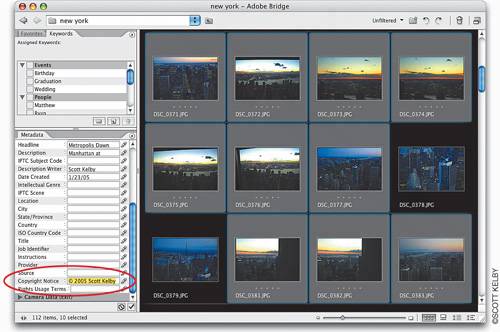 |
|
EAN: N/A
Pages: 187