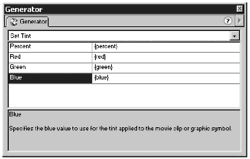Using Variables for Generator Settings
Using Variables for Generator SettingsOne powerful aspect of Generator is that you can use variables instead of specific values to define a Generator object's settings. What that means for you is that you can pass values through a data source to the object instead of typing new values in the Generator panel every time you need to make a change. Exercise 4.8 Using Variables to Replace Settings You now change the Set Tint settings to variables and add the new variables to your existing data source (data.txt).
Now the company name should be a muted green, and the tag line should be bright green. |
EAN: 2147483647
Pages: 257