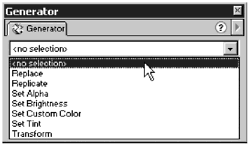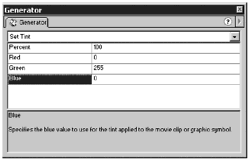Using Symbol Commands
| Using symbol commands is an easy way to customize movie clip and graphic symbol instances on the Stage. You're going to be working with two of the symbol commands in this section: Set Tint and Transform. You'll use Set Tint to change the color of the instances and Transform to reposition the instances. Set Tint has four settings that can be changed: Percent, Red, Green, and Blue. You use the Red, Green, and Blue settings to specify the color of the tint. The Percent setting is used to determine the degree of the tint applied. Note What you are changing when you change the tint are the RGB colors of the image. Red, green, and blue are the three additive primary colors used in computer graphics. Each color channel can have a value ranging from 0255. Transform has five settings:
The X and Y Scale settings let you scale the symbol instance in the horizontal (X Scale) and vertical (Y Scale) directions. To move symbols either horizontally or vertically, use the X and Y Offsets. Rotation determines the number of degrees to rotate the symbol. Use positive numbers for clockwise rotation and negative numbers for counterclockwise rotation. Exercise 4.7 Using the Set Tint Symbol Command In this exercise, you use the Set Tint symbol command to change the color of the movie clip instances containing your variables . This changes the color of the text in those symbols.
The company name should appear as bright green. |
EAN: 2147483647
Pages: 257