Trim Settings
| [ LiB ] |
Trim Settings
How far the Position Indicator moves back before playing is determined by your user settings. In the Project window, select the Settings tab and scroll down to the Trim Settings. Double-click these settings to open them (see Figure 4.9).
Figure 4.9. Trim settings allow you to adjust your user settings and determine how the Trim mode works.
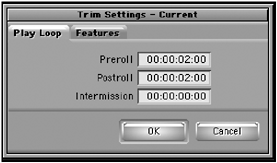
There are two tabs on the Trim Settings dialog boxPlay Loop and Features. The Play Loop options allow you to adjust how far the Position Indicator prerolls through the edit and how much it postrolls. You can even set an intermission time, which will create a pause in the loop before playing through. In the Features tab, you can turn on the J-K-L Trim option, which changes how the J-K-L keys perform on your keyboard. I'll explain this option in more detail later in this chapter.
NOTE
 TIP
TIP
If your toolset is set to Basic, your screen will look different than the standard Trim mode. This mode is called the Small Trim mode. One advantage of working in this mode is that you can adjust the play-loop settings directly in the window.
| [ LiB ] |